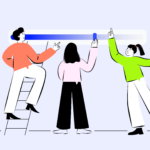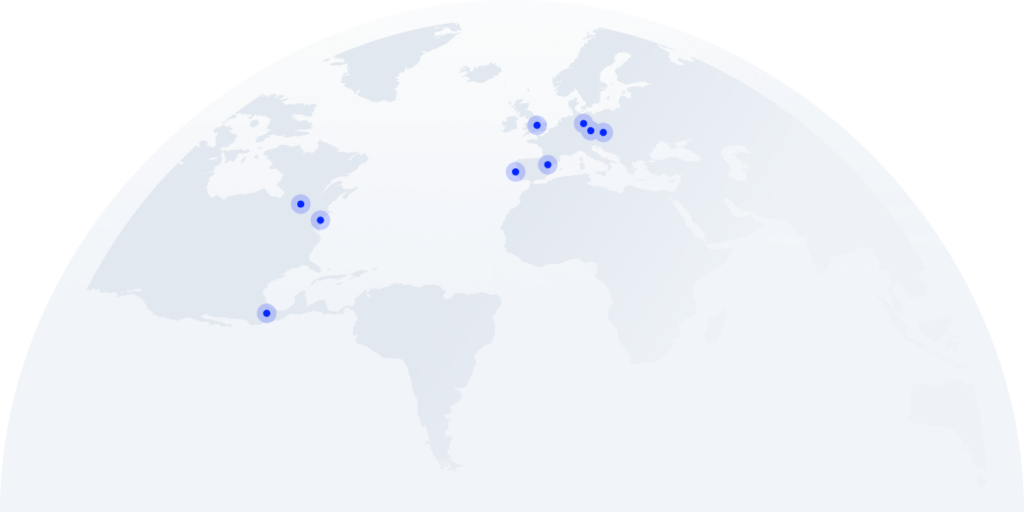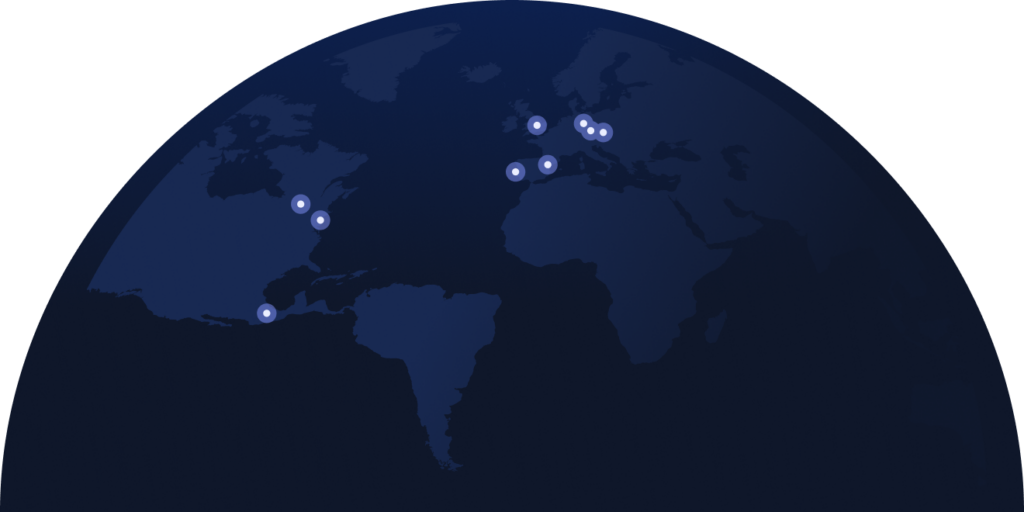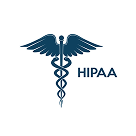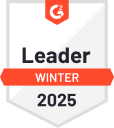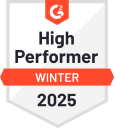8 Simple Ways to Send Texts from a Computer to Cellphones
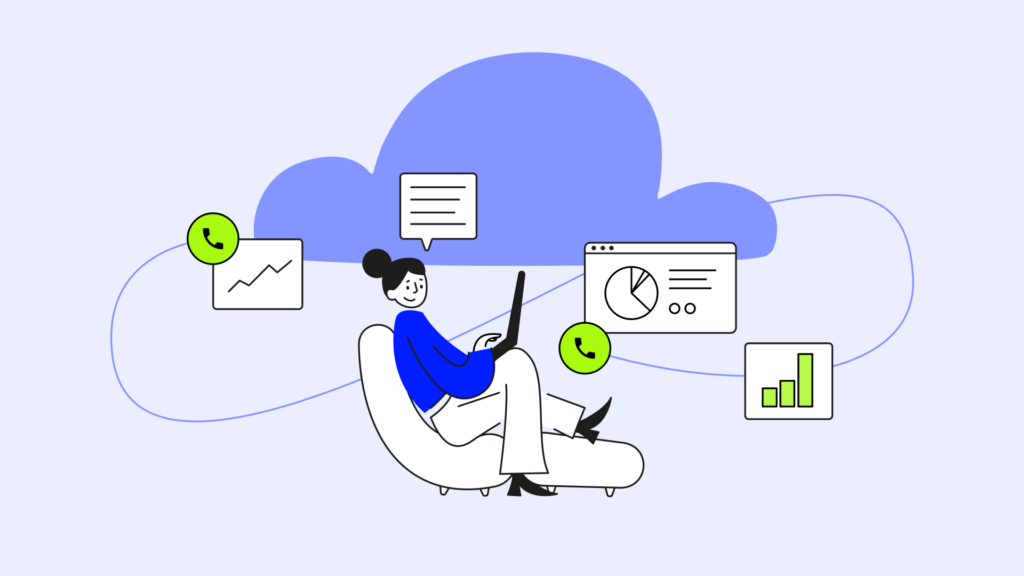
On average, people spend 3 hours and 15 minutes on their phones each day.
In this complete guide on how to port a number from Straight Talk, we’ll walk you through every step of transferring your number to another provider and introduce you to an alternative with 160+ international numbers, unmatched call quality, and 24/7 customer support.
Key Takeaways:
- There are various methods to send texts from a computer to cell phones, such as VoIP services, email, carrier websites, and professional SMS platforms.
- Each method offers different advantages and disadvantages. For example, carrier websites offer direct access but may have interface limitations and depend on carrier infrastructure.
- You can select the most suitable method based on your business needs, SMS usage patterns, and budget considerations.
8 Ways to Send Texts from a Computer to Cellphones
#1 VoIP Services
When to use it
Use VoIP services if you want a simple solution that integrates seamlessly with your existing contacts. You can select recipients from your address book and send SMS‘ from a computer without manually entering phone numbers.
How to use it
If you have a VoIP provider like Cloudtalk, sending a text is as simple as accessing the desktop app, selecting the contact you want to send the text to, and sending it.
What do you need?
You’ll need a stable internet connection and a registered account with the VoIP service of your choice.
Pros
- Flexibility: You can use them wherever and at any time, as long as you have a good internet connection.
- Multiplatform accessibility: Generally accessible from various devices.
Cons
- Internet connection dependency: If you don’t have a good internet connection, you may encounter difficulties when sending messages.
- You have to request it: Depending on the provider, this feature may not be included in the plan, or you may have to explicitly request its activation.
What did Nokia achieve by centralizing customers’ data and SMS with Cloudtalk?
- 30% Increase in outbound success rates
- 10% Increase in agent productivity
- 25% Decrease in leads lost

#2 Email
When to use it
If you regularly respond to emails and check your inbox constantly, this can be a good way to send a text message without switching applications.
How to use it
- Create a new email message as you normally would in your email account (such as Gmail, Outlook, etc.).
- Instead of entering an email address in the “To” field, type the 10-digit phone number of the person you want to text.
- After the phone number, add the corresponding “@gateway” domain for the recipient’s service provider. For example, for AT&T, it would be “@txt.att.net”.
What do you need?
You’ll need the recipient’s phone number and the email address associated with their carrier’s SMS gateway.
Pros
- Accessibility: Most companies and workers have an email address and use it daily.
- No additional software required: Since it works through email, there’s no need to install specific software.
Cons
- User distrust: Your messages won’t appear as sent from a real phone number but rather as a string of numbers starting with a nonexistent area code.
- Need to know the carrier: Otherwise, you can’t use this method.
- Delayed delivery: SMS messages sent via email gateways may experience delays compared to traditional SMS.
#3 Carrier Websites
When to use it
This can be another good option if your wireless carrier allows you to send MMS and SMS messages directly from their online portals.
How to use it
Log in to your cellphone carrier’s website, navigate to the messaging section, and follow the prompts to compose and send a text message.
What do you need?
You’ll need your wireless carrier to provide you with the option to send SMS texts from the web.
Pros
- Direct access: Using carrier websites directly sends text messages through the mobile operator’s infrastructure.
- No third-party involvement: Communication through carrier websites can be safer and simpler without involving third-party services.
Cons
- Interface limitations: Carrier websites may offer limited functionality compared to dedicated messaging apps or platforms.
- Dependence on carrier services: Reliability and features may vary depending on the carrier’s infrastructure and service quality.
#4 Professional SMS Platforms
When to use it
Use professional SMS platforms when you need to send a large number of texts or require advanced features for business purposes.
How to use it
Sign up for a professional SMS platform like Emitrr or Text Magic, and follow the instructions to compose and send text messages from your computer.
What do you need?
You’ll need to register an account with the professional SMS platform and purchase credits or a subscription plan.
Pros
- Scalability: Professional SMS platforms are suitable for sending massive text messages, making them ideal for business or marketing purposes.
- Message automation: These platforms generally allow you to automate message sending, saving you a lot of time.
Cons
- Price: Professional SMS platforms may involve subscription fees or per-message charges, which can be costly for small-scale users.
- Learning curve: Using advanced features may require a learning curve, especially for users unfamiliar with the platform
#5 Phone Manufacturer’s Features
When to use it
For example, if you own both an iPhone and a Mac, you can use iMessage to send and receive messages directly from your computer.
How to use it
Simply follow the instructions provided by your manufacturer to synchronize your phone with your computer seamlessly.
What do you need?
Ensure that you’ve installed the app on both devices and that they are compatible.
Pros
- Seamless integration: Integrated text messaging on the computer provides a smooth experience between devices, allowing easy switching between the computer and the mobile phone.
Cons
- Limited to specific devices: Integrated text messaging functions are limited to specific manufacturer devices, restricting their use for users with different devices.
- Software dependence: Functionality may depend on specific software or operating system versions, limiting compatibility with older devices or software versions.
#6 Google Messages for Web
When to use it
Use Google Messages for the web when sending and receiving texts using your Google account.
How to use it
Visit the Google Messages website, scan the QR code using the Google Messages app on your phone, and you can send and receive texts from your computer.
What do you need?
You’ll need the Google Messages app installed on your phone and a Google account.
Pros
- Integration with the Google ecosystem: Google Messages for Web seamlessly integrates with other Google services and accounts.
- Simple setup: Setting up Google Messages for the Web involves scanning a QR code, making it easy and quick to get started.
Cons
- Limited to the Google ecosystem: Users heavily invested in other ecosystems may find limited utility in Google Messages for the Web.
#7 Free SMS Websites
When to use it
Use free SMS websites to send texts without signing up or paying for any service.
How to use it
Visit a free SMS website like ike Globfone or SendSMSNow.com., enter the recipient’s phone number, compose your message, and send it.
What do you need?
You’ll only require internet access and the recipient’s phone number.
Pros
- Cost-effective: Free SMS websites offer a cost-effective solution for sending text messages without incurring charges.
- No registration required: Users can send text messages without registering for an account or subscription.
Cons
- Security concerns: Using free SMS websites may raise privacy and data protection concerns.
- Reliability issues: Free SMS websites may have reliability, delivery speed, and message capacity limitations.
#8 Desktop SMS Apps
When to use it
Use desktop SMS apps when you want an application to sync and control your phone from your computer.
How to use it
Download and install desktop SMS apps like MightyText or Pushbullet, then follow the instructions to connect your phone and start texting from your computer.
What do you need?
You’ll need to install the desktop SMS app on your computer and have the corresponding app installed on your phone.
Pros
- Independent functionality: Desktop SMS applications provide standalone functionality for sending text messages from a computer without relying on web browsers.
- Enhanced features: Some desktop SMS applications offer additional features such as file sharing, message scheduling, and notification syncing.
Cons
- Device compatibility: Compatibility may vary depending on the operating system and device, limiting accessibility for users with different configurations.
- Application dependencies: Both the desktop application and the corresponding mobile app must be installed and configured, which may require additional setup steps.
Send Personalized & Affordable Messages
Comparing Methods for Sending Texts from Computers to Cellphones
In this comparison table, you’ll see the differences between the main features of each method for sending messages from computers to cell phones:
Method
Automation
Templates
International Numbers
VoIP (Cloudtalk)
Carrier
SMS Platforms
Phone Manufacturer’s (iMessage)
Google Messages
Free SMS Websites
Desktop SMS Apps (MightyText)
Conclusion
In conclusion, various methods for sending text messages from computers to cell phones cater to different needs.
Ultimately, the choice depends on convenience, cost, and compatibility. Consider these factors to select the best method for your needs.
There’s always a solution for every communication need, whether it’s boosting sales, enhancing customer satisfaction, or streamlining internal processes.
Try CloudTalk for free today and discover how our platform can transform your business communication.
Your customers are waiting. Reach them smarter with CloudTalk.
FAQs
Can you text from a computer to a cell phone without a phone number?
Yes, using various methods, you can text from a computer without a phone number. One way is through online texting platforms like SimpleTexting or OpenTextingOnline. However, these free SMS platforms cannot guarantee the delivery of your text messages.
What are the benefits of sending texts from a computer to a cell phone?
There are 4 key benefits of sending texts from a computer:
– Convenience and efficiency: Sending texts from a computer eliminates the need to constantly switch between devices, allowing for faster typing speeds and easier multitasking.
– Enhanced productivity: Receiving messages on a computer enables users to focus on their tasks without the distraction of constantly checking a phone, improving productivity
– Seamless integration with other applications: Many platforms allow sending texts directly from popular applications like email, project management tools, or CRM systems, streamlining communication processes.
– Cost-Effective Communication: Web-based texting platforms often offer free or low-cost options for sending texts from a computer, which can be beneficial for businesses that rely heavily on text messaging.
How secure is sending text from a computer to cell phones?
Sending text messages from a computer can be made more secure using secure messaging apps or VoIP services. These offer end-to-end encryption, two-factor authentication, and secure storage, protecting sensitive information from interception. To enhance security further, using platforms that encrypt data, limit the sharing of sensitive information, establish clear storage policies, train employees on security procedures, and set up access controls is important.
How can I send an SMS from my PC?
Send SMS from your PC using VoIP services, email, SMS platforms, desktop apps, or mobile carrier websites depending on your needs and budget.
Can I write a text message from my computer?
Yes, you can send text messages from your computer using VoIP services, email, apps, SMS platforms, or carrier websites.
How do I send text messages from the web?
Send SMS from the web using mobile carrier portals, professional platforms, or free websites. All you need is an internet connection and the recipient’s phone number.
How can I access SMS on my PC?
Access SMS on your PC using apps like CloudTalk, Google Messages for Web, or SMS platforms. Sync your phone and easily send texts from your computer.
How can I send free text messages to mobiles from my PC?
Send SMS for free from your PC using free websites, desktop apps, or email via SMS gateways — no registration needed.