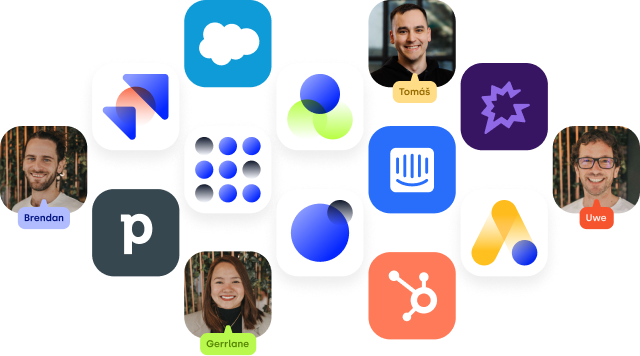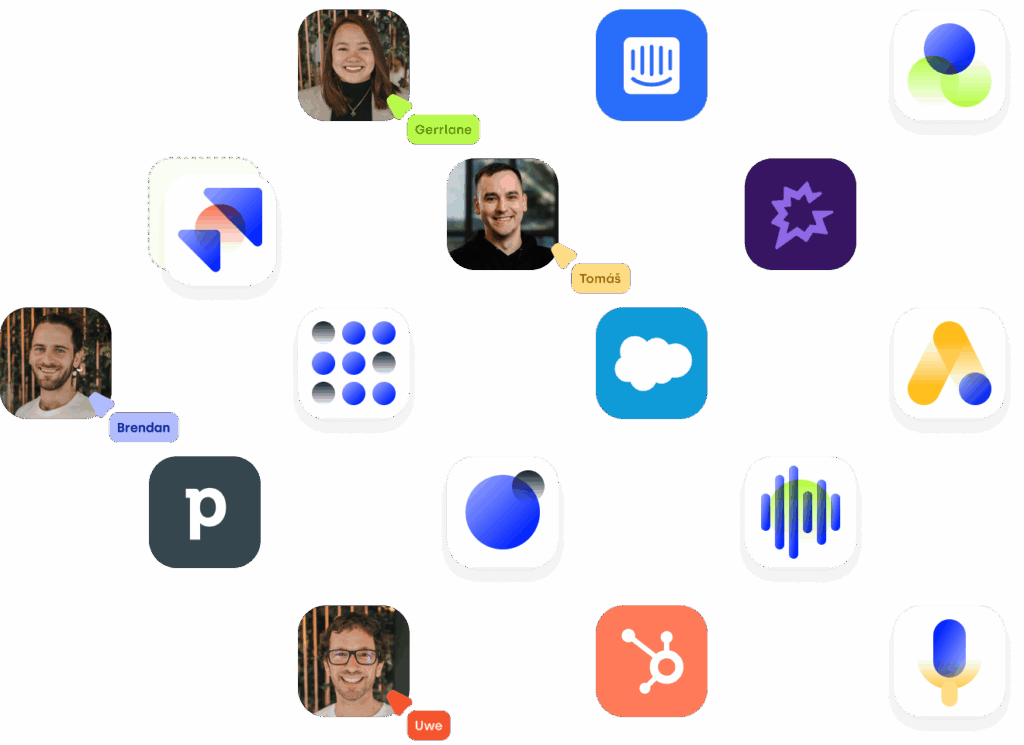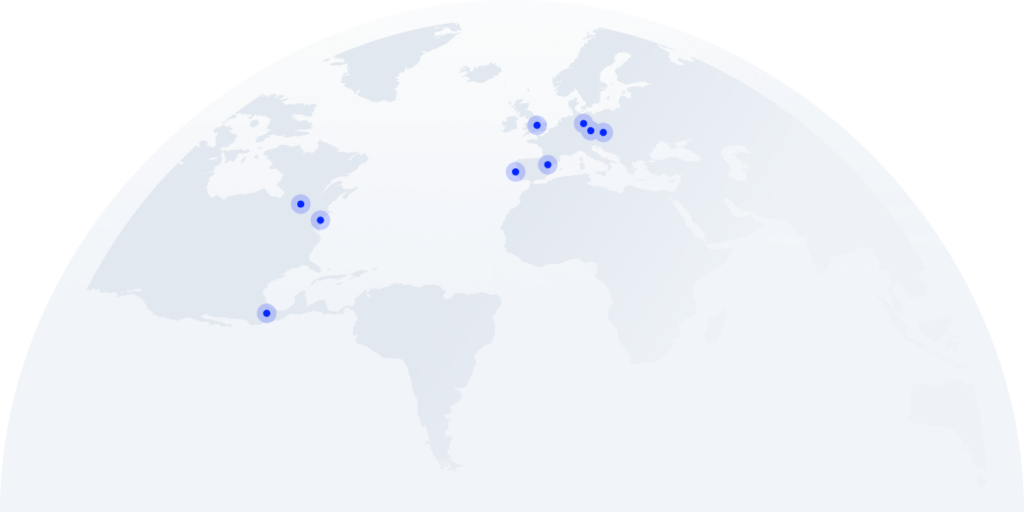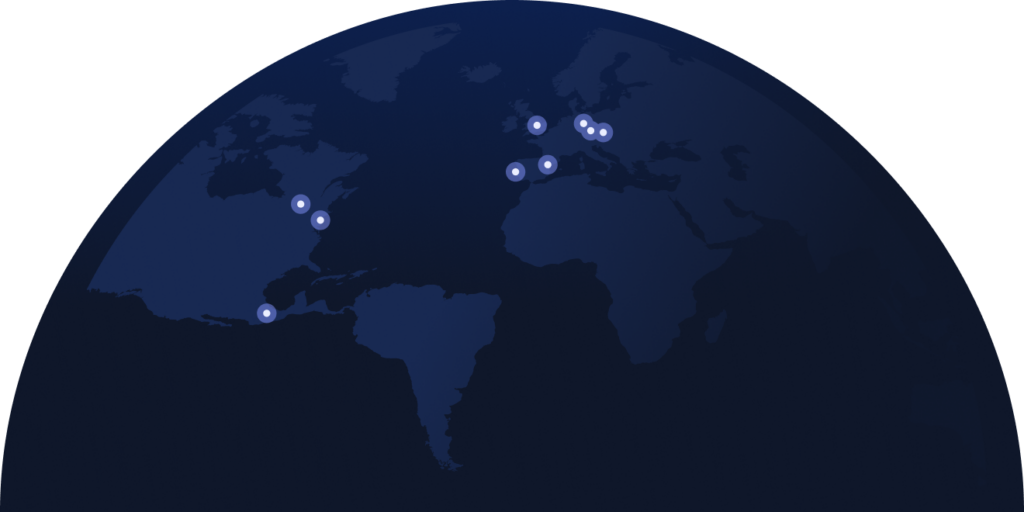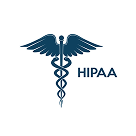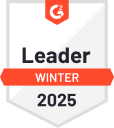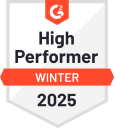- Solutions
- Solutions primary
- BY TEAM
- BY INDUSTRY
- BY USE
- BY SIZE
- View all solutions
- Solutions secondary
- Solutions primary
- AI
- Features
- Features primary
- Most popular
- first column
- second column
- third column
- fourth column
- View all features
- Most popular
- Features secondary
- Choosing the right plan
- Features primary
- Integrations
- Integrations primary
- MOST POPULAR
- first column
- second column
- View all integrations
- NEW
- first column
- second column
- View all integrations
- MOST POPULAR
- Integrations secondary
- Integrations primary
- Pricing
- Resources
- Resources primary
- Most popular
- first column
- second column
- third column
- Most popular
- Resources secondary
- Latest Blogs
- Try CloudTalk
- Resources primary
- Partners
Welcome to CloudTalk!
Your journey to better communication starts here. This is your dedicated hub to learn, explore, and master everything CloudTalk has to offer. Whether you’re just getting started or diving into advanced features, we’ve got the tools and guidance to help you succeed.
Getting Started
Ready to dive in? This section is all about setting up your CloudTalk account and getting familiar with the basics. Whether you’re new to CloudTalk or just need a refresher, these guides will help you hit the ground running.
Using the old dashboard?
If you’re still working with the legacy dashboard (accessible until February 1st), you can find the setup guides here.
Onboarding Sessions
Got questions? We’ve got answers! Whether you’re getting started, exploring features, or seeking best practices, our team is ready to assist you every step of the way.
Need Help?
You can access support in several ways. Explore our comprehensive Help Center for step-by-step guides and FAQs, chat live with our support team directly within the app, or reach out via email. Whatever your question, we’re here to assist.
Advanced Features & Setup
Ready to take things up a notch? Explore the powerful features CloudTalk offers and learn how to customize them for your unique needs.
Connect agents, customers and other software, together in the cloud
Discover how CloudTalk can provide you with unparallel control over your customer’s experience and start matching their expectations today