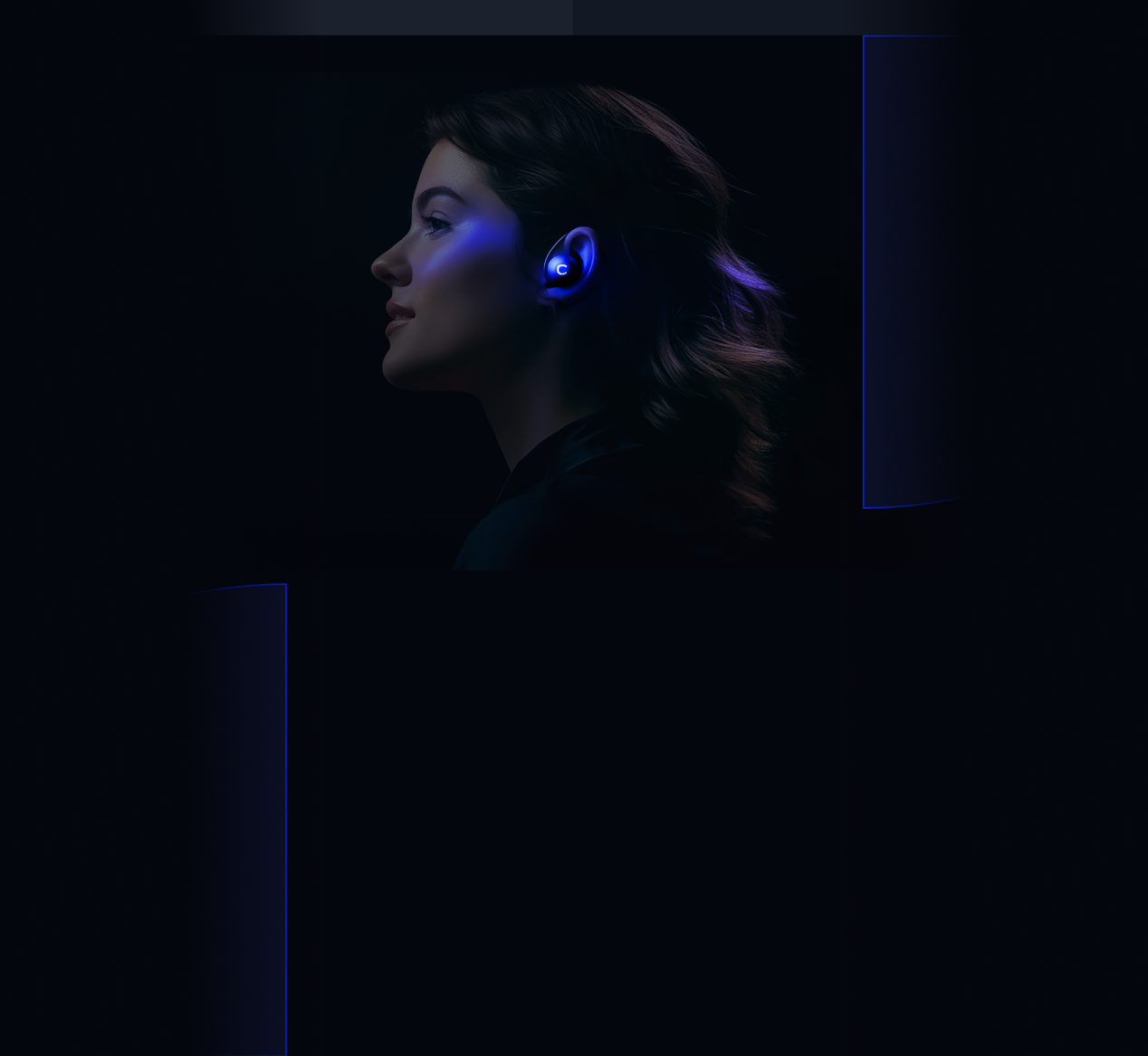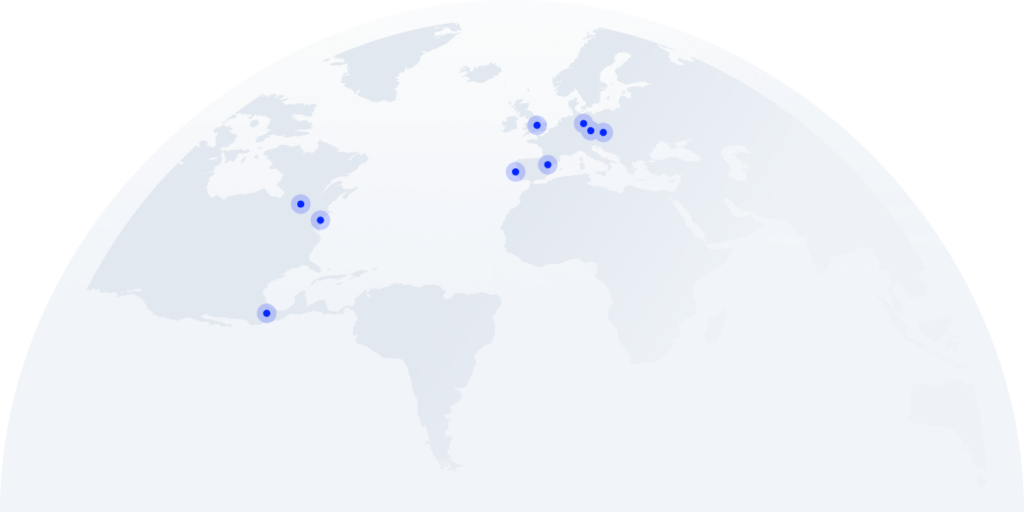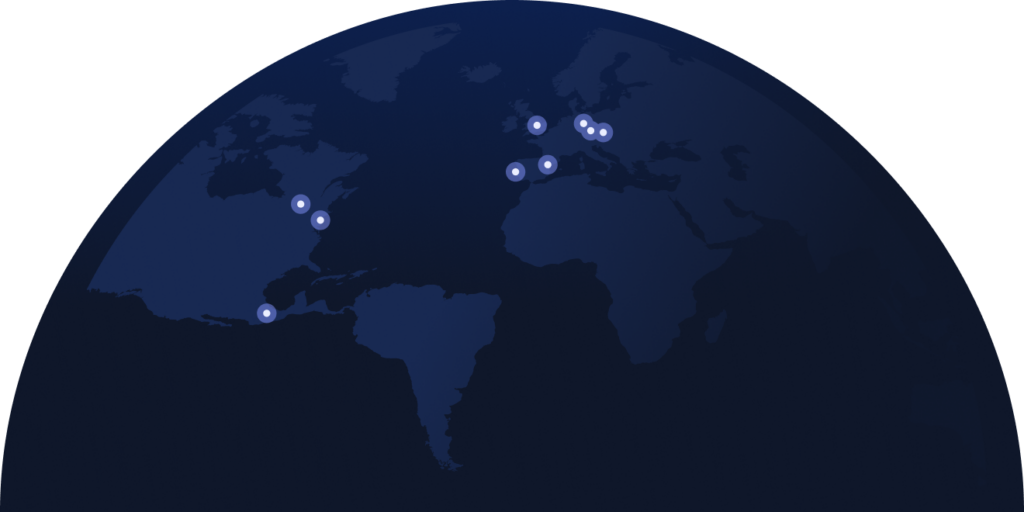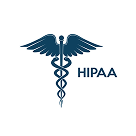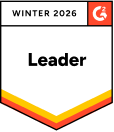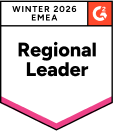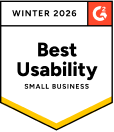Seamless Contact Import
Keep all your customer data in one place. Import your contact lists into CloudTalk from a simple text file and get constant access to all information.
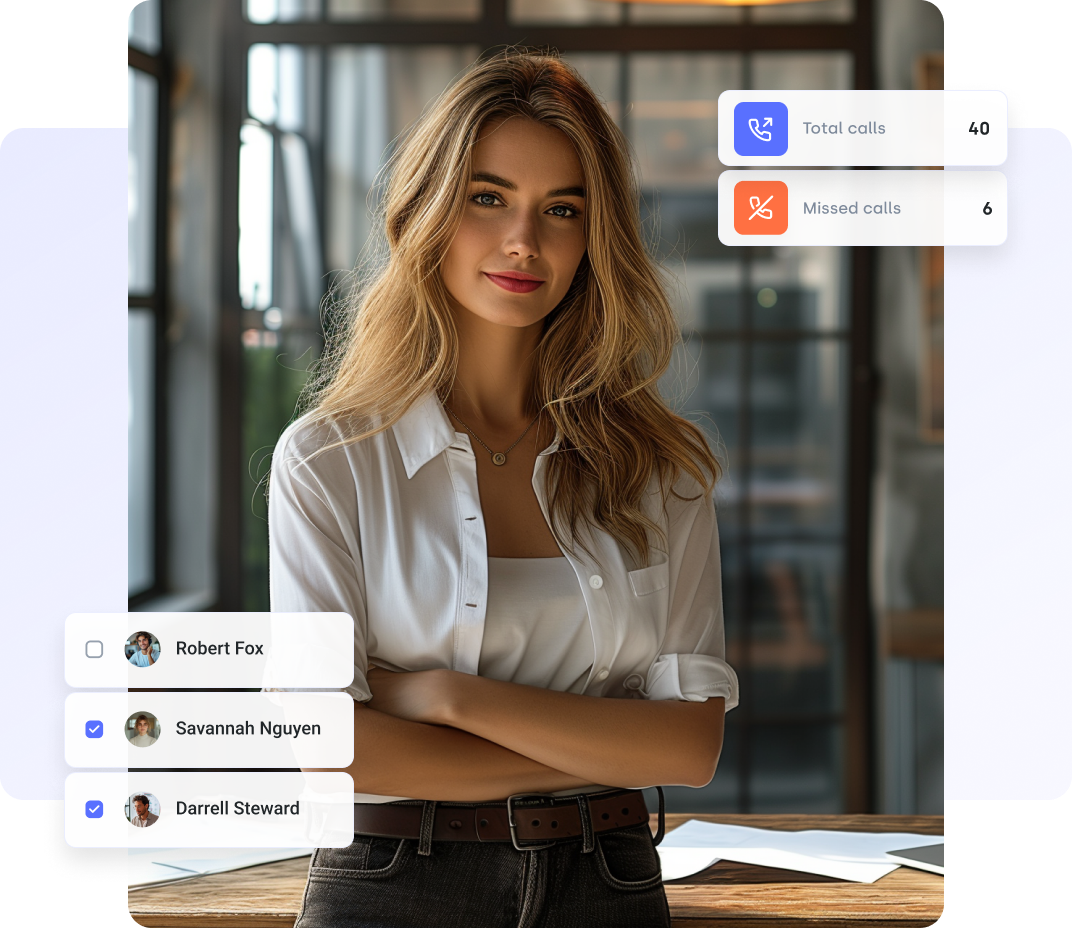

Trusted by 230 companies worldwide
Benefit From Contact Import
All data in one
place
Contact import feature lets you keep all communication, analytics, and client information in one place. No more switching windows!
Use custom fields and
tags
Enhance customer data beyond names and contact info with custom fields. Use tags for filtering and workflow optimization, including automatic CSV import tags.
Save time & boost agent efficiency
Agents make calls daily. Constantly looking up customer info wastes time. Contact import ensures agents have necessary data pre-call, boosting efficiency.
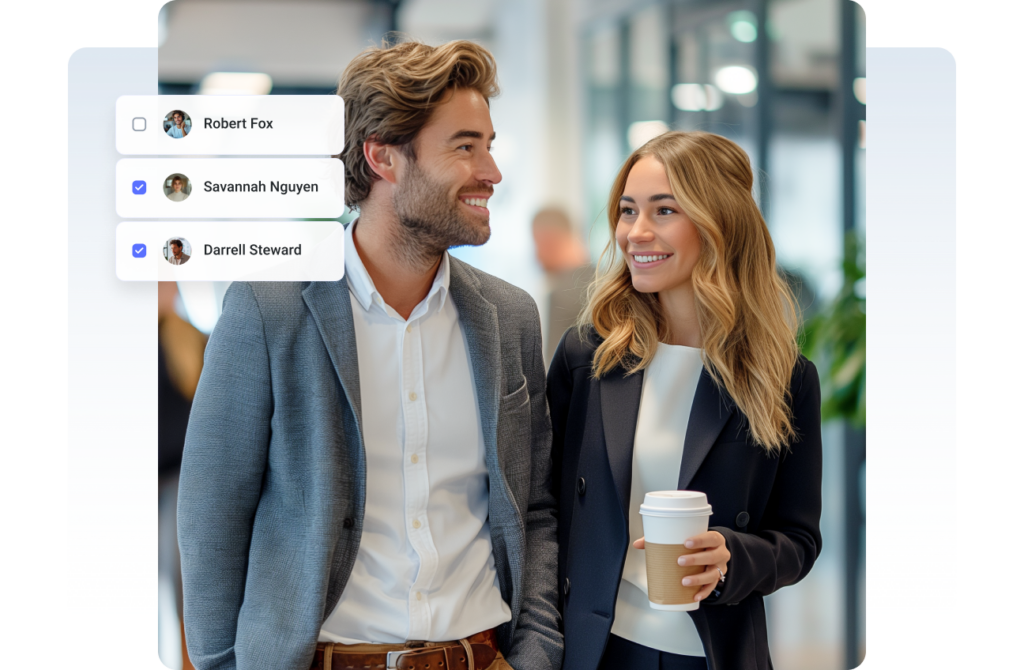
How Contact Import Works
Import all your contacts into CloudTalk via CSV and keep a comprehensive database without having to switch apps. All you need is your contact list in a CSV format, containing lines with values separated by a comma.
Each imported contact is automatically labeled “CSV Import” or any other tag of your choice. This helps you to easily identify which callers are coming from your CSV file.
CloudTalk + Contact Import
= Success
CloudTalk lets you do more than just update your database. With our custom tags, you can have any important information on your customers at your fingertips, from their date of birth to even their favorite color.
Help your business grow with as much personalized data as you need!
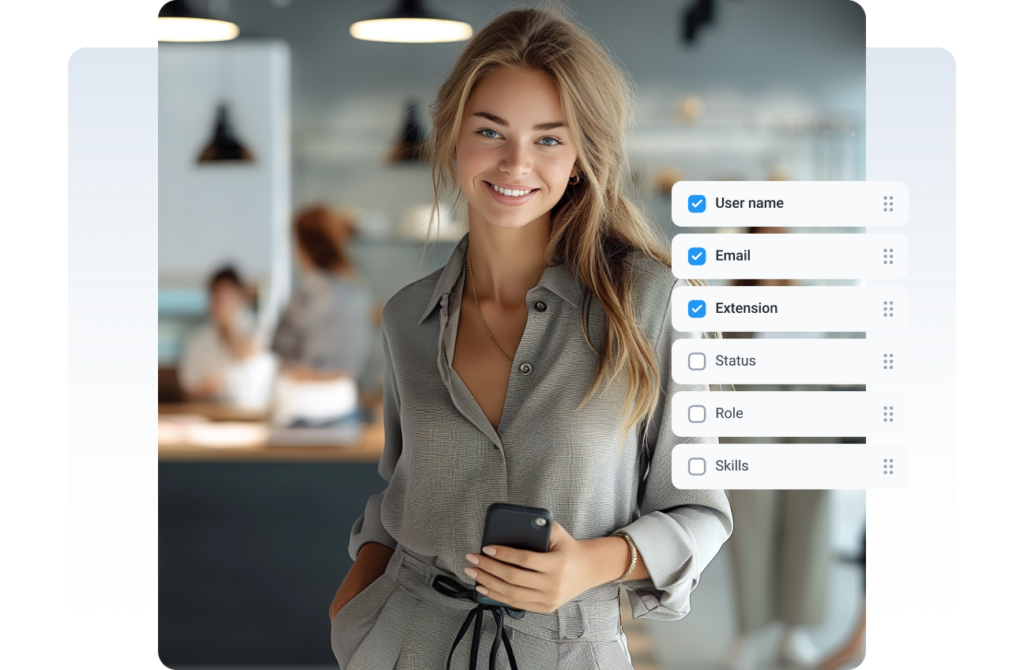

How to Setup CloudTalk
+ Contact Import
#01 Log in to your CloudTalk account here
#02 In the CloudTalk left menu, go to Settings > Integrations
#03 Select CSV Import and upload the CSV file
#04 Type in the default country code
#05 Tag your contacts in any way that helps you (e.g cold leads)
#06 Click on the Save and start button
Plans worth every dollar
How to import contacts to CloudTalk from a file
Check out our knowledge base article for a detailed guide on how you can import your existing contacts.
How contact tags
work
Contact tags help you assign any information to your contact so that you’ll always have the specific customer data your business needs.
Shared contacts in your contact center solution
Make your workflows even more efficient by compiling all your contacts in a single contact list.
More Integrations You May Like
FAQs
How to import contacts into CloudTalk?
1. Through integrations: Your business and the contacts of your loyal clients and prospects will be automatically synchronized at predefined intervals. The updated list of integrations can be found here, but don’t hesitate to contact us if you didn’t find your favorite solution. We might be already working on it. For more information on integrations, please visit our website.
2. CSV import: Upload a CSV file with a single click (for example from Excel) and import your contact database into CloudTalk. You can find a sample file directly in CloudTalk’s interface. More on CSV import here.
3. Manually: CloudTalk’s intuitive interface allows you to add a new client with relevant data in the Contacts tab. You can also assign a preferred agent to whom the customer’s calls will be routed. The real-time customer card feature allows you to create a new contact even if you are still talking with the client.
4. API: Integrate CloudTalk with external systems that you use regularly via our API. Integrations can be used to import or export contacts and for regular downloads of call history, orders, tickets, etc. Once your systems are interconnected with CloudTalk via API, all available information and data will be synchronized regularly.
How to import contacts to CloudTalk from a CSV file?
1. In the CloudTalk left menu, go to Settings > Integrations.
2. Select CSV Import.
3. Upload the CSV file.
4. Type in the default country code (this helps to ensure that all the numbers which are missing the country code will be formatted correctly).
5. Tag your contacts — put any kind of identification on the contacts you are about to import. This will come in handy once you will use a Power Dialer or just filter through the contacts. (Please remember that there should be no spaces between words. Good examples of tags are: coldleads, warmleads, csvimport…)
6. Click on the Save and start button.
For more information, check out our Help Article: How to import contacts to CloudTalk from a file?
CloudTalk is a data-driven solution for exceptional customer experience and intelligence is a key part of it.
Schedule a demo today and find out for yourself.