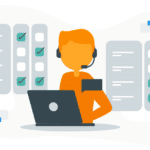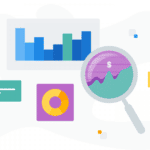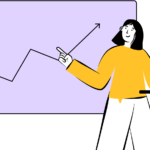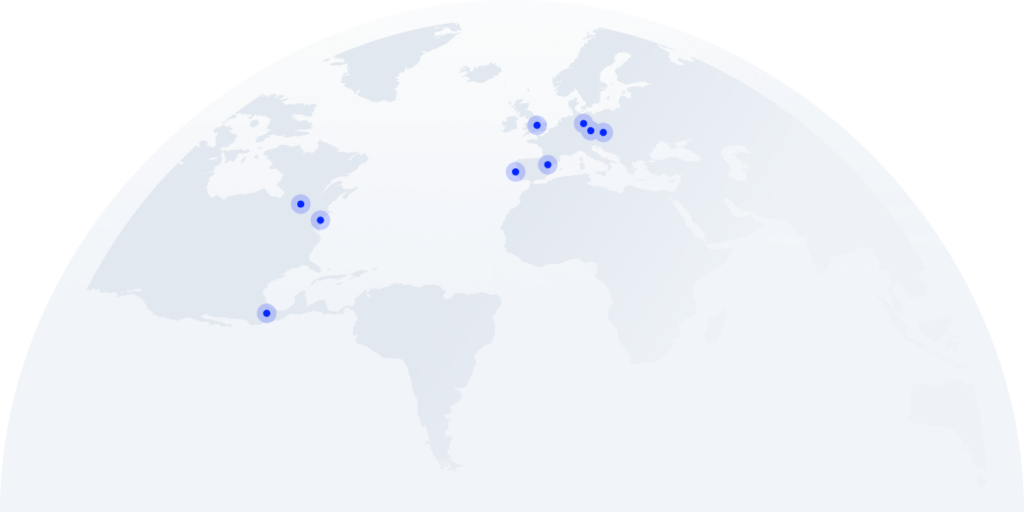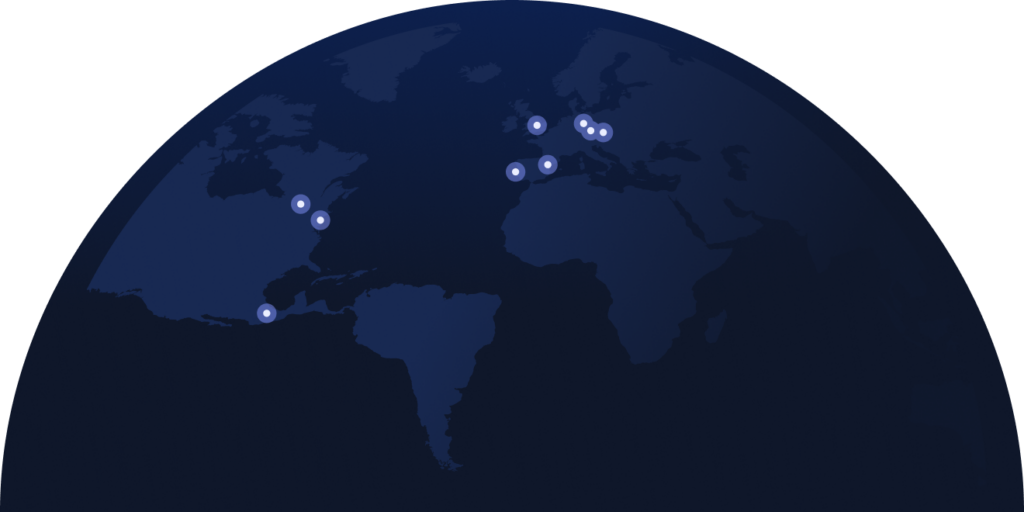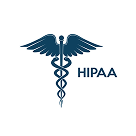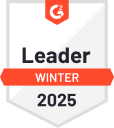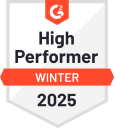How to create a top-notch WFH video conferencing setup
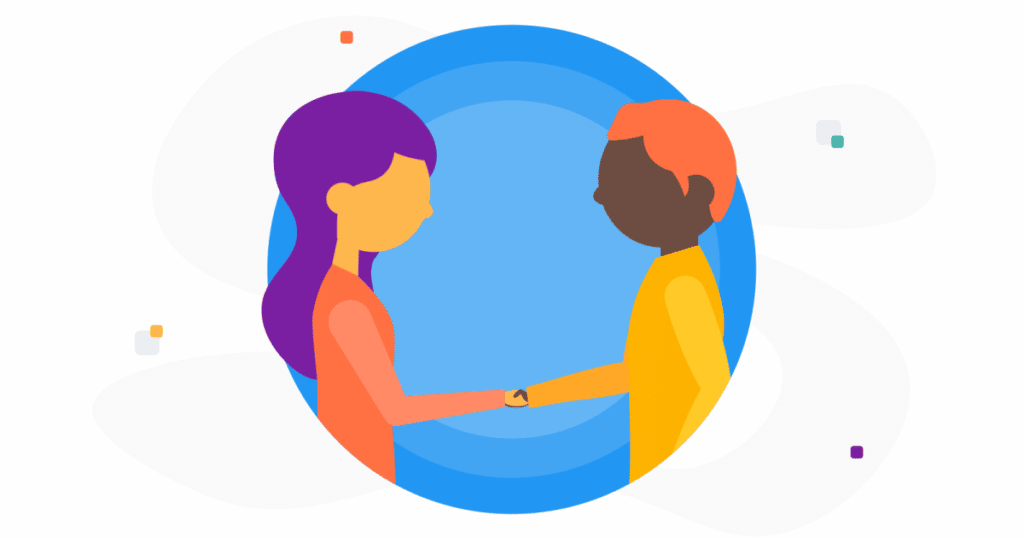
The pandemic has forced many in the workforce to adapt to a new and strange reality — one in which working from home and video conferencing are a part of daily life for workers in nearly every type of profession.
Over the past year, a new and pressing question has emerged: how can you make your WFH video conferencing setup stand out? It is, after all, the forum through which so many of us interact with our colleagues on a day-to-day basis; why not do all you can to make sure you look and sound professional?
This article will break down what you need to do to present the best side of yourself during WFH video conferences. We’ve got you covered with everything from hardware and software to can’t-miss practical tips. Let’s get started.
What is needed for excellent video conferencing?
In order to look and sound your best on camera, you’ll need to invest in high-quality video conferencing hardware and software. Here are some things to keep in mind when selecting your video conferencing hardware and software.
Video conferencing hardware
Stable internet connection: Ideally, you’d use a wired LAN connection for your computer when participating in video conferencing calls. LAN connections provide a much more stable experience when compared with conventional WiFi connections.
Fast computer: You’re going to want to have a computer that can handle video calls. Most modern computers can, so you should be good here unless you’re using a severely out-of-date machine.
Microphone: For the clearest sound, you’ll want to use an external microphone. There is a wide range of quality (and price) in these sorts of microphones, so be sure to do your homework before deciding on a product that blends performance and affordability in the way you see fit. Don’t forget always testing your camera and microphone before using it.
Webcam: We’d also recommend investing in an external webcam, especially if you’re using an older computer that’s equipped with a low-quality webcam. Investing in a high-quality external webcam is the number one thing you can do to improve the quality of your picture on video conferencing calls.
Learn how to choose call center software in our buyer’s guide
Video conferencing software
You’re going to want to set yourself up with the video conferencing software that gives you the best blend of performance and affordability, right? Well, look no further than CloudTalk.
CloudTalk’s conference call software allows you to easily set up meetings with both internal and external guests. These guests can be managers, agents, clients, or any combination of the three.
CloudTalk also gives you the option to record your conference call, in case anyone would need to circle back to anything that was discussed later on.
Finally, CloudTalk makes sure your conference rooms are secure by assigning a unique PIN number to each and every conference calling room.
5 tips for creating your WFH video conferencing set up
Now that we’ve covered the technical side of things, let’s get into some practical tips to keep in mind when participating in video conference calls.
#1 Check your lighting
We’ve all been there: you join a video conference call with your colleagues only to realize you’ve set your computer up next to a window at high noon. The glare of the sun leaves you squinting the whole meeting with one side of your face bright white and the other completely in shadow.
Let this be your reminder to take the time before starting a video conference call to check your lighting. Make sure your face is well lit without being awash in sunshine or artificial light. If you’re in a relatively dark room, check to make sure the light from your computer screen isn’t reflecting too brightly off of your face.
#2 Check your audio
A bad audio connection is not only extremely frustrating, it’s also unprofessional in a working context. Most employers have the reasonable expectation that when you connect to a video conferencing meeting you’ll be able to participate and be heard without jitter or delay.
If you’re unsure about the quality of your audio, test it out by having a video call with a friend or family member before your work meeting. You’ll get to check in and see how they’re doing, and also ensure that your audio feed is clean and ready for that video conference.
#3 Check your surroundings
Try your best to find somewhere secluded to conduct your video conferencing calls. We know this may be easier said than done, especially for those of use working from home with kids in the house, but it is nevertheless important to try.
If you can effectively limit disruptions from your environment at home, it’ll be a lot easier to focus on the content of your meeting and to participate fully in the discussion.
#4 Sit in a comfortable chair
This one may seem like a no-brainer, but we’re going to include it anyway. For so many of us these days, all of our business is being conducted via video conferencing calls. A natural byproduct of this reality is long — and we mean LONG — meetings.
You’re going to want to cut yourself some slack here and invest in a comfortable chair for your working day. The exact type of chair will vary from person to person, so we recommend taking the time to head to your local furniture store and trying some chairs out for yourself.
You may be an office chair kind of guy or a bean bag kind of girl — whichever you are, be sure to get yourself something nice for those never-ending video conference meetings.
#5 Keep your camera at eye level
Nobody, not even your closest colleagues, wants to spend the entirety of a video conference call staring at your forehead or chest. You could have the best complexion or the broadest shoulders in the world and it won’t make a difference.
So please, for the sake of your cherished colleagues, take a minute before your video conference call starts to make sure your camera is at eye level. From all of us here at CloudTalk, thank you.
The Bottom Line
You can invest in the best camera and microphone, check and double check your lighting and audio and sit in the most comfortable chair known to man but it will all be for naught if your video conferencing connection is undermined by relentless lag and jitter.
The best way to avoid problematic connections? Set yourself up with CloudTalk, of course.
CloudTalk’s conference call software guarantees a pristine connection for all of your WFH conference calls. Sounds too good to be true? See it for yourself with our 14-day free trial — no credit card required.