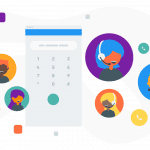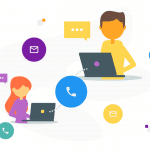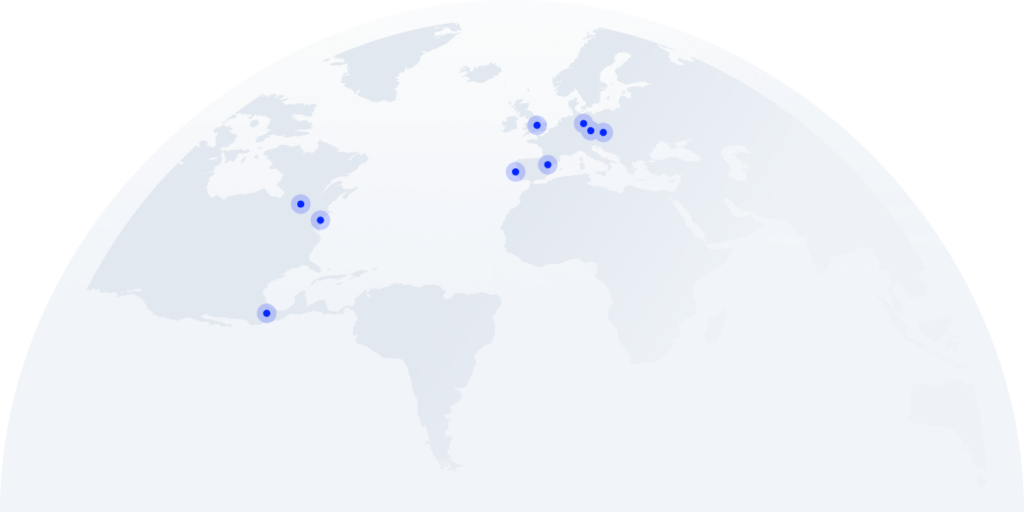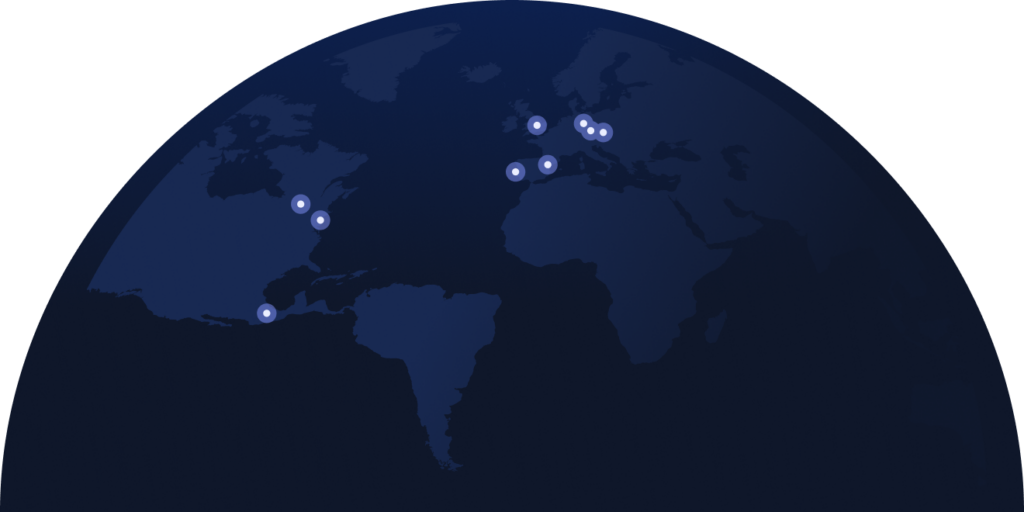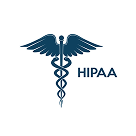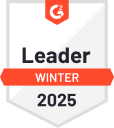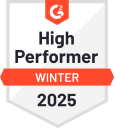What Is Call Flip & How To Use It?
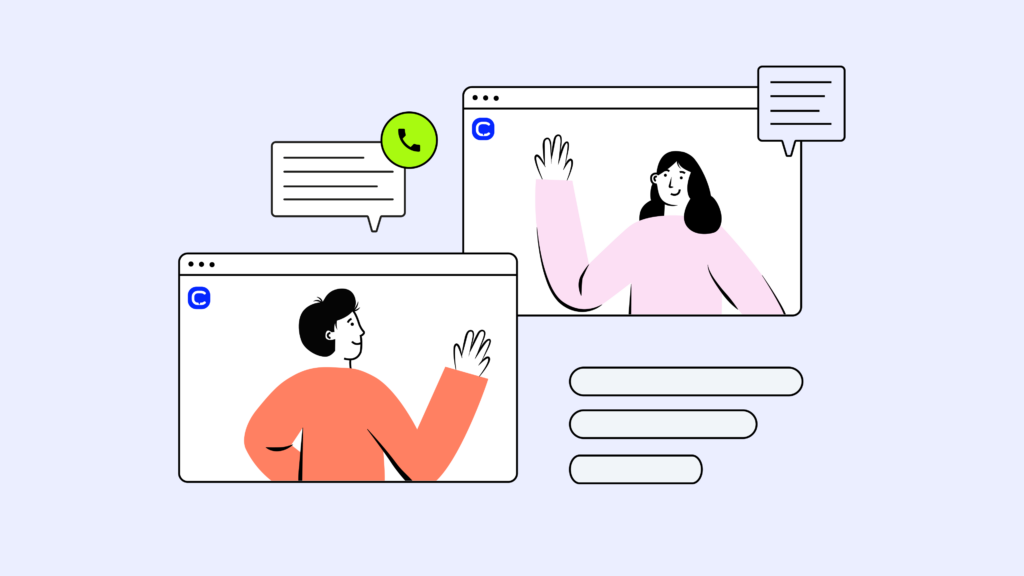
Never-ending call transfers can be just as damaging to customer satisfaction as a busy dial tone, resulting in 12% lower CSAT ratings*. Help agents handle calls even outside the office with Call Flip.
Despite companies pushing their employees to return to offices, the number of off-site workers has reached its all-time high of 28%, clearly showing that hybrid and remote work is here to stay. But that doesn’t have to come at the cost of your agents’ or customers’ satisfaction.
In this article, we’ll introduce you to the Call Flip feature, outline its benefits, explore associated tools to boost performance, and show you how to implement Call Flip into your call center quickly and easily.
Key Takeaways:
- Call Flip is a vital feature for agents who are frequently away from their office desk phones and desktop devices, allowing them to seamlessly transfer callers between their multiple associated devices with zero downtime.
- The Call Flip feature is most frequently used for inbound customer support, where a call could come in at any second. It boosts flexibility, productivity, and CSAT while lowering costs.
- Call Flip is a fairly common feature of cloud-based VoIP systems. However, when choosing your provider, you should consider other factors as well. This includes pricing, user-friendliness, additional features, and available integrations.
What Is Call Flip?
Call Flip is a cloud-based VoIP telephony feature that seamlessly transfers a phone call from your mobile to a deskphone or desktop app, or vice versa. And the best part is that the caller will never even know they were transferred.
Call Flip is especially favored by call centers with global workforces consisting of hybrid and remote employees, as it easily accounts for these agents’ time out of the office and effectively removes the long wait times and frustrations usually associated with transfers.
7 Reasons Why You Should Use Call Flip in Your Call Center
While this technology may seem relatively simple, you shouldn’t underestimate the value it can provide. Below, we discuss the 7 most important benefits of the Call Flip feature:
#1: Increase Flexibility
Empower your agents to switch between devices seamlessly anytime and anywhere. Call Flip ensures your team remains agile and your customers satisfied.
#2: Boost Productivity
Save agents valuable time by eliminating the need to disconnect and redial when switching devices. With Call Flip, they stay focused on delivering results.
#3: Simplify User Experience
Ensure a smooth transition between devices so calls remain uninterrupted and leave customers unaware of the switch, enhancing their overall experience.
#4: Streamline Customer Support
Minimize delays and frustrations with instant device transitions, allowing agents to provide quicker resolutions and keep customers happy.
#5: Cut Costs
Avoid additional charges from missed calls or inefficient hardware setups. Call Flip reduces costs by optimizing existing resources and reducing downtime.
#6: Optimize Workflows
Integrate Call Flip into your processes to create streamlined workflows that keep agents connected and operations running smoothly, no matter their location.
#7: Reduce Downtime
Prevent interruptions caused by technical issues or incompatible devices. With Call Flip, agents stay available and productive without skipping a beat.
5 Features to Look for in Your Call Flip Solution
Different Call Flip solutions can vary considerably and, depending on your chosen provider, may excel in certain aspects while struggling in others. Below are key features to look for:
#1: Multi-Device Compatibility
Ensure your Call Flip solution works across various devices and operational systems, including iOS and Android mobile phones and desktop apps, to maximize versatility.
#2: Ease of Use
Look for a quick and simple setup process with an intuitive user experience so your agents can focus on customers rather than learning new tools and troubleshooting.
#3: Speed & Reliability
The faster and more reliable the switch, the better. Prioritize solutions that guarantee minimal delays and consistently smooth transitions between devices for best results.
#4: Advanced Compatibility
Choose a solution that integrates with your existing systems and supports modern telephony features like a Real-Time Dashboard, Skill-Based Routing, and VIP queues.
#5: Integration with Existing Tools
Your Call Flip feature should sync seamlessly with the software and tools your team already uses, including AI tools or 3rd-party CRM, Helpdesk, and BI platforms.
5 Easy Steps to Implement Call Flip in Your Call Center
So, you’re ready to make the step toward improving your call center operations. Great! But before you do, you first need to ensure that you’re set up for success. Consider these steps:
Step 1: Evaluate Your Current Calling Platform and Tools
Review your existing telephony systems and devices to ensure they support Call Flip, and consider upgrading if your solution no longer meets your needs.
Step 2: Customize Settings for Your Team
Set up device preferences, user permissions, and workflow configurations to match your team’s specific requirements and maximize efficiency from the top down via settings.
Step 3: Train Your Agents
Provide hands-on training to familiarize agents with how and when to use Call Flip. Address common scenarios to build confidence and encourage efficient operations.
Step 4: Integrate With Your Workflows
Ensure your Call Flip provider is compatible with your existing devices and tools to maintain seamless workflows, optimized call routing and recording, and call transfers.
Step 5: Monitor and Optimize
Set up performance metrics and regularly review your platform’s native Analytics to identify areas for improvement, fine-tune processes, and maximize your benefits.
Increase Efficiency and Revenue with CloudTalk’s Call Flip
Congratulations! Choosing to prioritize the customer experience is an important decision that offers multiple benefits, including, but not limited to, increased revenue and customer loyalty.
CloudTalk makes upgrading your call center tech stack easier by giving you access to 75+ advanced and AI-powered features, plus 160+ international numbers, in addition to the Call Flip feature.
Make sure the tools you use support your goals and company needs with CloudTalk. Try it for 14 days completely free, and get 50% off your first month!
See how CloudTalk overperform its competitors, free of charge.
Sources:
FAQs
How Long Does a Call Flip Take?
Call Flip is instant, allowing seamless transfers between devices without any delay.
Do I Need To Pay Anything Extra To Use a Call Flip Feature?
This depends on your provider. Many include Call Flip as part of their VoIP plans like CloudTalk.
Can I Use the Call Flip Feature With My Current Phone System?
Yes, if your system supports VoIP and multi-device compatibility, Call Flip can integrate seamlessly.
What Are the Requirements for Using a Call Flip Feature?
You need a VoIP-enabled system, compatible devices, and a provider offering Call Flip, such as CloudTalk.