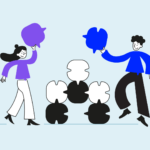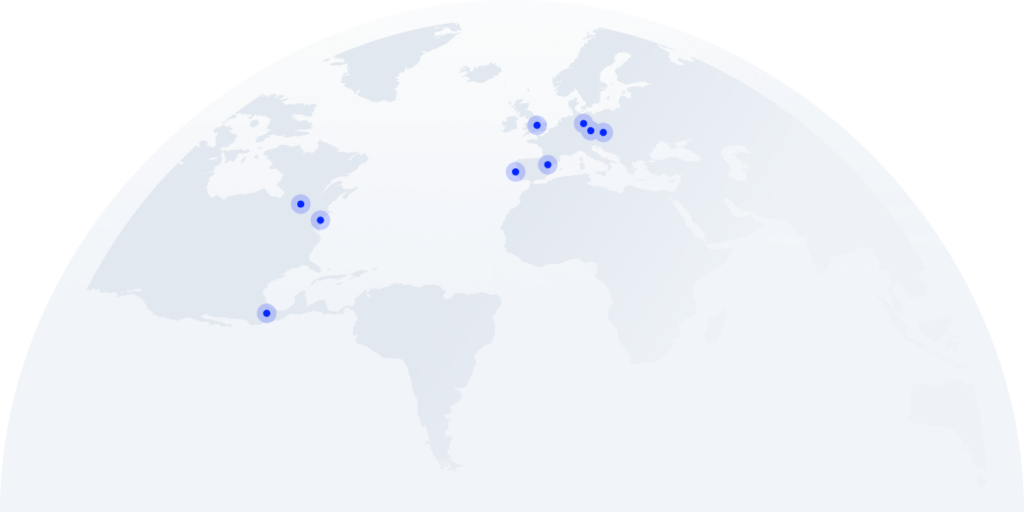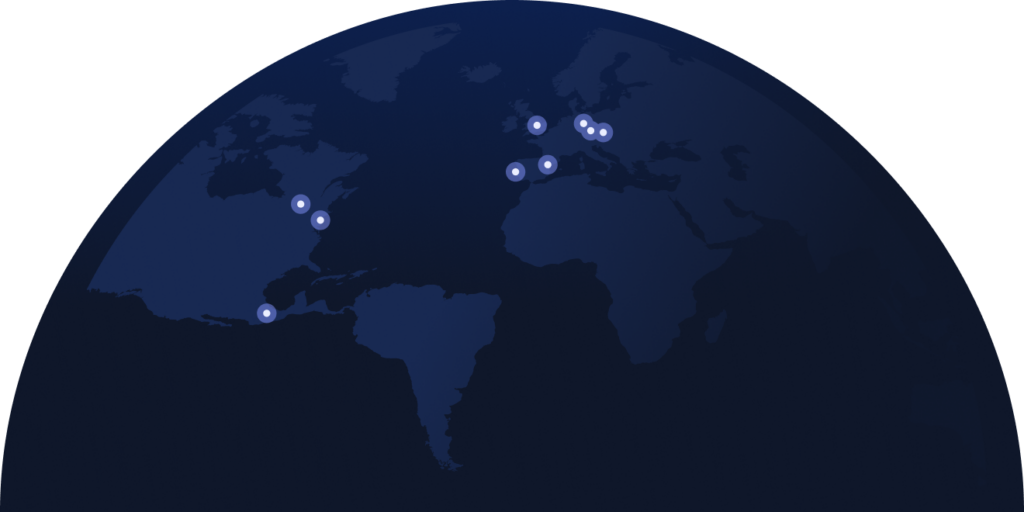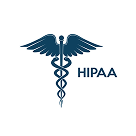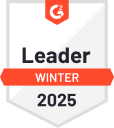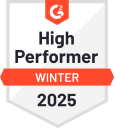Voicemail to Email: The Ultimate Guide to Successful Business Communication
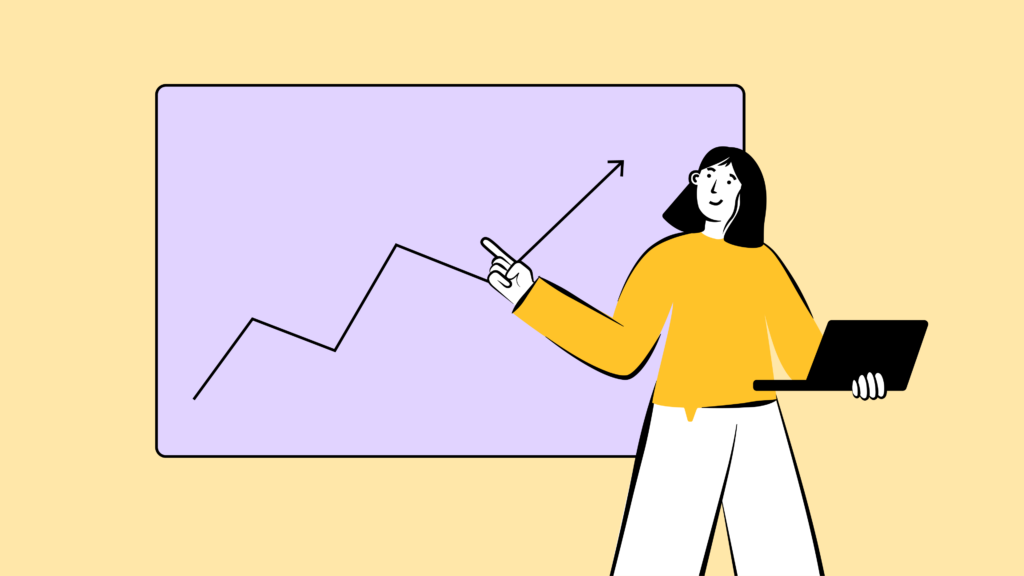
BTT Comms reports that 85% of people who don’t get through to a company on their first attempt won’t try calling again, and three-quarters of these won’t bother leaving a message. So, if someone does leave you a voicemail – around 20% of callers, it’s likely they have something important to discuss with your business.
People generally take longer to reply to a voicemail than any other form of communication. But you can significantly improve your chances of generating sales and nurture customer relations by responding to voicemails promptly. Voicemail to Email assists you in this effort.
So, let’s examine what Voicemail to Email can do for you and how you can benefit from this feature.
Key takeaways:
- Voicemail to Email is a nifty tool that automatically sends transcripts and recordings of voicemail messages straight to your email inbox.
- Configuring Voicemail to Email on your VoIP service is a simple and straightforward task, easily done in 7 steps.
- Voicemail to Email offers many benefits, including increased overall efficiency, enhanced accessibility, and streamlined team collaboration.
What is Voicemail to Email?
Voicemail to Email transforms voicemails into emails. Instead of listening to each message individually on your phone, you will immediately receive a notification in your e-mail inbox as soon as you receive one. This makes managing your voicemails easier and more efficient, especially if you deal with a high volume of calls daily.
How Does Voicemail to Email Work?
Voicemail to Email is a popular feature among hosted VoIP and cloud phone system providers like CloudTalk. It sends transcripts and recordings of voicemail messages straight to your email inbox, where they can be easily managed and prioritized.
When someone leaves you a voicemail, the phone system converts the audio message into a digital file, typically in .mp3 or .wav format. This file is then either attached to an email or linked to the recording directly in your inbox.
You can sort, save, delete, or forward these messages just like any email. So you don’t have to disrupt your flow or switch between different apps and devices to stay on top of your calls.
Think of it as having a personal assistant who takes your voicemails, writes them down, or saves the audio and then neatly places them in your email so you can access them when it suits you.
How to Send Voicemail Notifications to Your Email Inbox
Setting up Voicemail to Email on your VoIP service is a straightforward process. Here’s how to activate and test the feature in a few simple steps.
- Log into Your VoIP Service Account
Start by signing into your account on your VoIP provider’s platform. This is where you manage settings related to calls and voicemails. - Navigate to Voicemail Settings
Look for the voicemail section within your account dashboard. This could be labeled as “Voicemail Settings,” “Call Settings,” or something similar. - Enable Voicemail to Email
Within the voicemail settings, find the option to enable voicemail-to-email. This might be a toggle switch or a checkbox. - Enter Your Email Address
Once you’ve found the option to forward voicemails to email, enter your preferred email address in the provided field. This is where your voicemails will be sent. - Select Format Preferences
Some services allow you to choose how you receive your voicemails, such as audio attachments or transcriptions. Select your preference. - Save Your Changes
Make sure to save or apply your changes. Some platforms might have an “Apply” or “Save Settings” button. - Test the Feature
Consider making a test call to your number and leaving a voicemail to ensure everything is set up correctly and you receive the email notification.
Each VoIP service might have slightly different steps or settings options, so it’s a good idea to consult the help center or support documentation provided by your specific service for more tailored instructions. You can find the CloudTalk instructions in our help section.
7 Benefits of Sending Voicemails to Email
Converting voice messages into emails offers numerous advantages and changes how companies communicate.
Check out these top 7 benefits of Voicemail to Email:
#1 Get and Stay Organized
Call center agents field hundreds of calls every week, and it can be difficult to keep track of even their most important voicemail messages.
With a searchable inventory of all of your voicemail messages right in your inbox, you can organize your workflow better, respond to your most urgent voicemails first, and keep your business running smoothly.
#2 Increase Overall Efficiency
Let’s face it – wading through hour after hour of backlogged voicemail recordings is no fun. What’s worse, it takes up a ton of valuable on-the-clock time that could be better used doing just about anything else.
Prompt response times are crucial for maintaining client relationships, as clients expect timely callbacks, particularly in sales or customer support roles. Voicemail to Email streamlines this by eliminating the need to constantly check a physical phone, keeping clients engaged, and preventing them from seeking alternatives.
This approach avoids the inefficiency of switching between platforms and simplifies your workflow, especially if you’re not always on your cloud phone app.
#3 Make Callbacks With Context
Calling back without first listening to a client’s voicemail might lead to an awkward conversation. When customers leave a message, they expect you to know what they’ve already told you in their message. Being unaware of your caller’s needs can leave your client feeling overlooked and frustrated.
Voicemail to Email lets you easily review the contents of voicemail messages at your leisure.
Have a callback with an important client scheduled at 2 pm?
Check your inbox for any recent voicemails and get up to speed on all the relevant information before the meeting. Voicemail to Email
#4 Build Up an Archive of Call Records
An archive of voicemail messages can be a strategic component of any business’ records.
Having these messages on hand can be useful for preparing important meetings, quickly retrieving crucial information, and providing protection from liability in case of legal issues with clients.
#5 Get Enhanced Accessibility
No matter where you are, you can listen to or read your voicemails as long as you have access to your email.
This is especially beneficial if you work remotely or travel frequently. You will stay connected without needing to access your voicemail system directly.
#6 Streamline Team Collaboration
Make sure your team stays in the know by selecting specific recipients for Voicemail to Email settings so admins and key agents receive messages directly via email, whether they’re on the move or at their desks.
#7 Utilize Quick Search and Reference
You can organize your voicemails into folders, apply labels for quick identification, implement search filters and so on.
When you’re dealing with a high volume of calls, you might find it challenging to remember specific details from a voicemail. But if the voicemails are converted to text and sent to your email, you are able to quickly search for specific information using keywords.
You can easily refer to past conversations to find details or follow-up actions. This allows you to offer a personalized service or track tasks.
Discover 8 must-have contact center tools
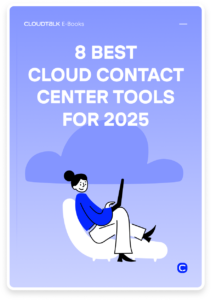
Conclusion
Voicemail to Email brings your voicemail into the digital age right into your email inbox, so you’re always just a click away from your latest messages.
Using Voicemail to Email ensures that you remain informed, responsive, and productive without being tethered to your desk phone. This way, you’re always just an email away from addressing your callers’ needs effectively.
Setting it up is a breeze, and the perks are instant: from getting your messages in a format you already use all day to making it easier to share information with colleagues. By choosing Voicemail to Email, you’re opting for a more efficient, organized way to stay on top of your calls.
FAQs
How does Voicemail to Email cost?
The cost of Voicemail to Email varies depending on your VoIP provider or phone service plan. Some services include it as a free feature within their packages, while others might offer it as an add-on at an extra cost. It’s best to check with your provider for specific pricing details related to this feature.
Why doesn’t my voicemail transcribe?
Voicemail transcription not working can be due to several reasons, like a lack of transcription service in your plan, poor audio quality making the voicemail hard to transcribe, or technical issues with the service itself. Check your plan to make sure transcription is included, and reach out to your provider for support if issues persist.
Can I save a voicemail to my email?
Yes! Once a voicemail is forwarded to your email as an audio file or a transcription, you can save it just like any other email attachment or text. This makes it easy to keep important voicemails without worrying about your phone’s voicemail box getting full.
How do I send a copy of the Voicemail to Email?
To send a copy of your voicemail to your email, enable the voicemail-to-email feature in your phone system’s settings. Once activated, all new voicemails will automatically be sent to your designated email address, allowing you to listen to or read them promptly from your inbox.
How do you attach a voicemail to an email?
Attaching a voicemail to an email manually typically involves saving the voicemail file to your device and then attaching it to an email as you would do with any other file. However, many phone systems offer automatic forwarding, which does this process for you.
Does Voicemail to Email work with group calls?
Voicemail to Email can work with group calls if your phone system supports voicemail for these types of calls. Any voicemails left by participants of a missed group call can be forwarded to your email, just like with individual calls.
Are there use cases that aren’t a good choice for Voicemail to Email?
Voicemail to Email might not be ideal in scenarios requiring an immediate real-time response or in environments where email access is restricted or monitored for security reasons. Also, if email isn’t a big part of your daily workflow, this feature might not add much value for you.
How fast does Voicemail to Email work?
The speed at which Voicemail to Email works can vary, but it’s generally quite fast. Typically, once a voicemail is left, it takes only a few minutes for the system to process and forward it to your email, ensuring you receive timely notifications of missed calls.