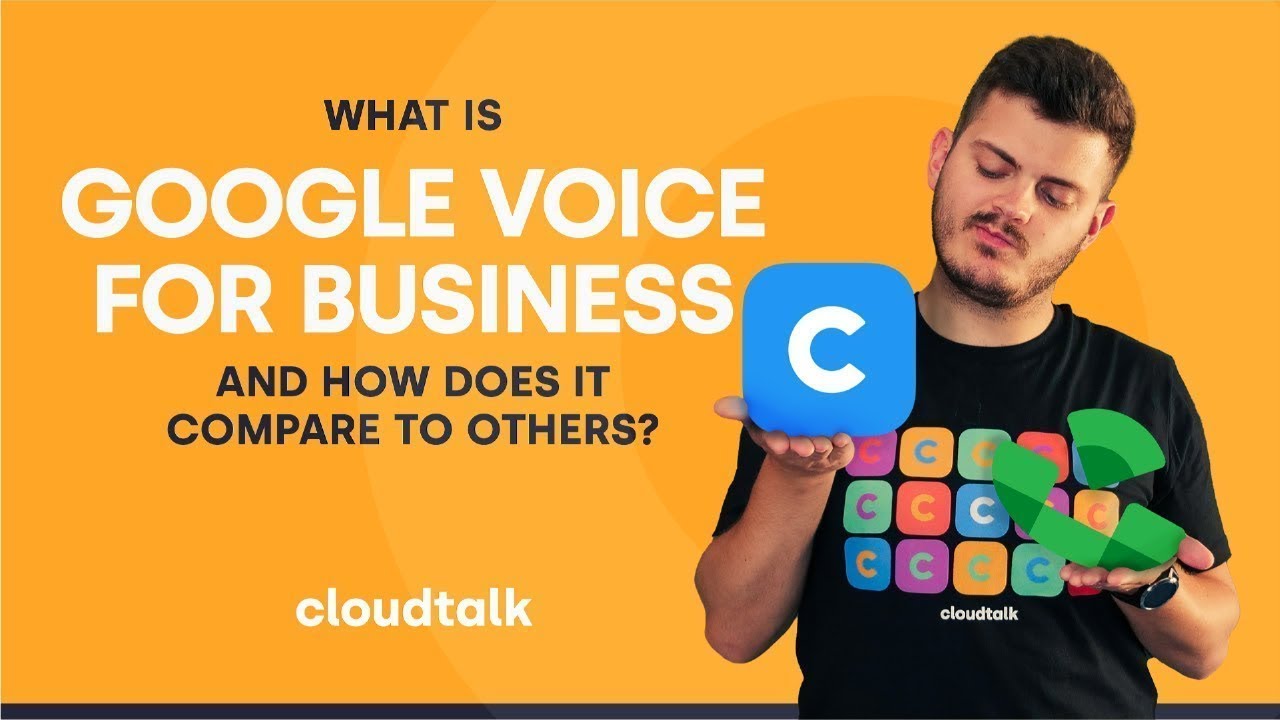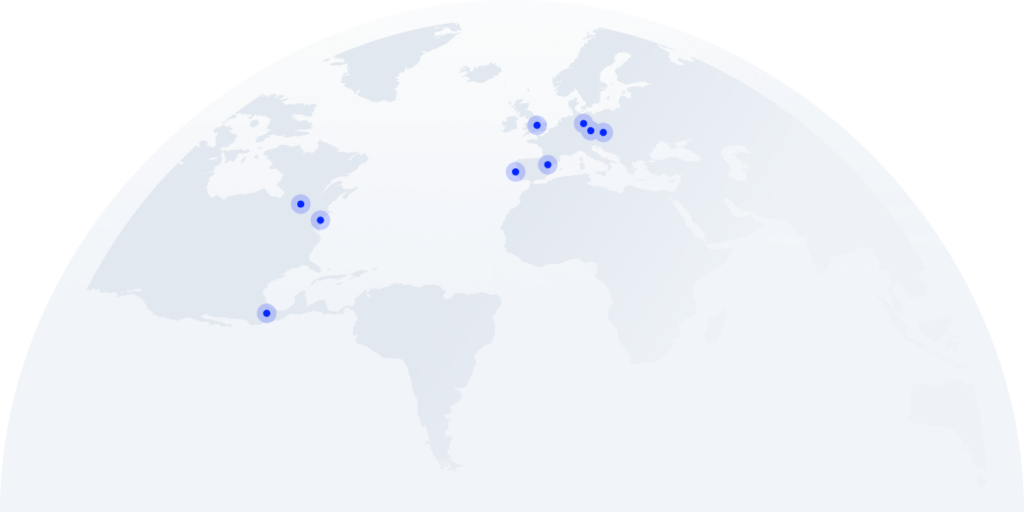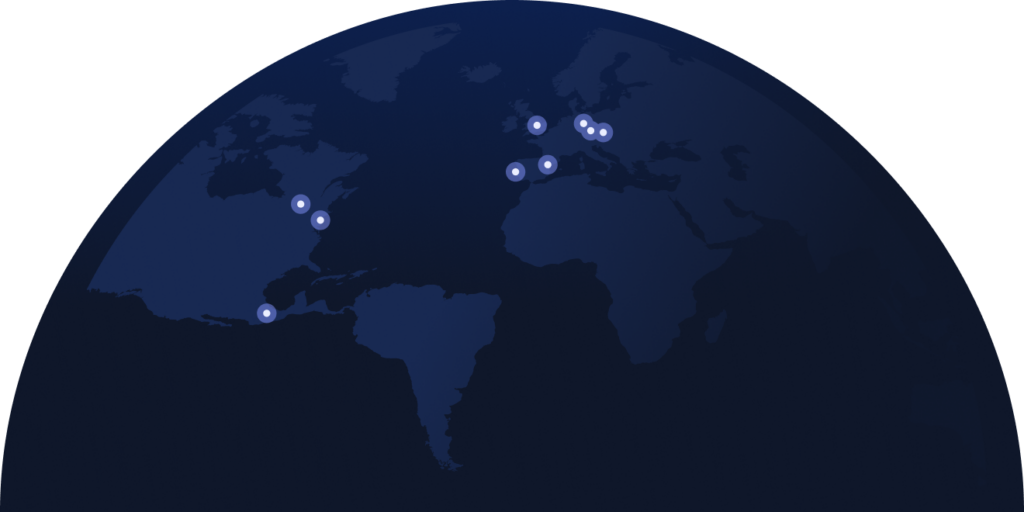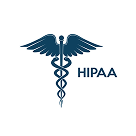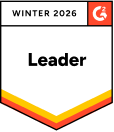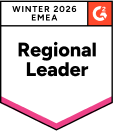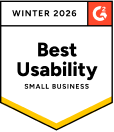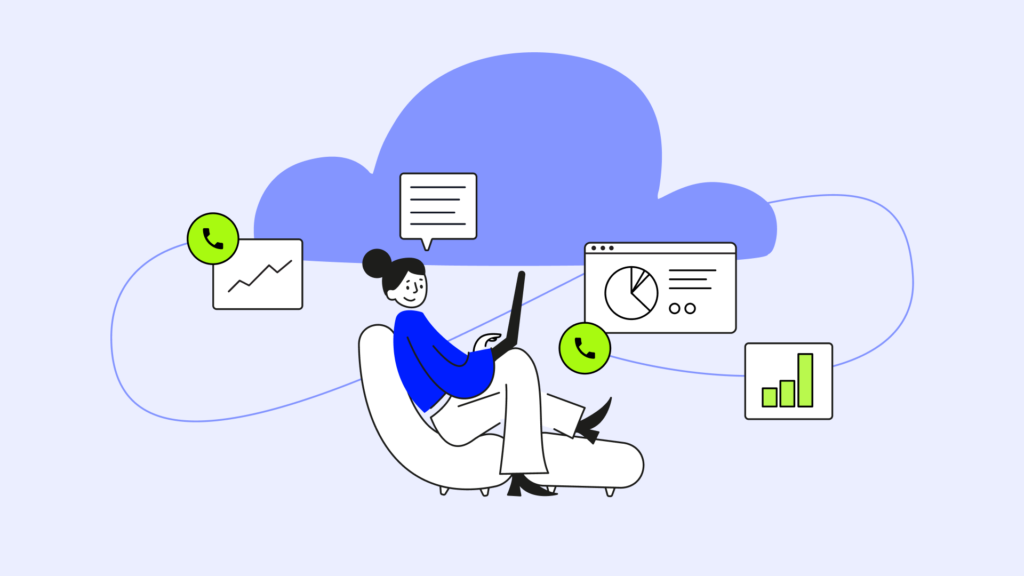
According to American Express, 75% of people believe phone calls are the best way to reach a company. Google Voice is what you get when a tech giant tries to meet that need. The question is, does it succeed?
Over the past few years, the call center software market has grown significantly, becoming not only highly sophisticated but also crowded. So, it’s natural for someone just beginning to navigate the space to gravitate toward a name they know.
Today, we look at Google Voice, including its features, costs, and benefits. And most importantly, answer the question – is it worth your money?.
Key takeaways:
- Who is Google Voice for?
Designed primarily for small businesses, Google Voice makes kicking off your calling operations simple with affordable pricing, easy onboarding, and basic VoIP features, including calls, video meetings, text messaging, and voicemail. - What should you look out for?
Google Voice lacks several key aspects necessary for growing businesses, including automation, 3rd party integrations, and international numbers. If you aim to expand locally or globally, you best look elsewhere. - Why consider other solutions?
Calling solutions like CloudTalk may be more expensive but offer many more options that will allow you to automate workflows, efficiently evaluate performance, optimize customer experience, and grow your revenue.
First launched in 2009, Google Voice is one of the oldest VoIP (Voice over Internet Protocol) calling platforms on the market today. In other words, it allows you to make calls and send messages over the Internet from any compatible smart device.
Like other solutions in the call center software space, it doesn’t require a carrier plan or special hardware to be used. On its page, Google boasts solutions for Startups, SMBs, Enterprises, and other, more specific industries.
However, considering its easy onboarding, affordable pricing, and limited number of features, it is most well suited to fulfilling the needs of smaller companies with relatively low requirements for inbound (support and service) and outbound (sales) operations.
So, what do businesses use Google Voice for? Here are the top 6 use cases:
#1 Handling a high volume of calls
#2 SMS texting and CRM
#3 Getting different area codes
#4 Separating privacy from business interactions
#5 Instant messaging and video calls
#6 Redirecting calls to other number
Now, let’s talk about these points in more depth.
Upgrade your phone system today
No business can afford missing out on important calls. It results in a loss of customers, and losing customers means losing money. This is where VoIP services, including Google Voice, are an excellent help.
If you are currently unavailable — on another call or out of office — a voicemail can easily be redirected to an email address. Google Voice then sends all information about missed calls, as well as email transcriptions of voicemails, to your corresponding team. This may save you hours of your valuable time.
Messaging
Businesses use messaging more often than meets the eye. Google Voice allows you to send and receive SMS to your account. You can do so from Google Voice page, but also directly from your smartphone or laptop apps. Those serve as front-end messaging.
All the messages are then saved on the website and uploaded in a well-organized format to Gmail, which makes them easy to search for.
Various Area Codes
During Google Voice sign up, you can select your new number, including a wide range of area codes. It doesn’t have to be one that corresponds with your region. You may pick any area you need for your business. For example 212 for New York City or 415 for San Francisco.
Thanks to area codes, your current customers can call you directly on your cell phone or contact you on the same phone via Google Voice.
Protect Your Privacy
A big advantage of many VoIP systems is that they allow you to hide your personal phone number from your business contacts. Thanks to Google Voice number, you can have all calls automatically forwarded to your personal cell phone without losing privacy.
You can easily avoid unwanted people getting access to your personal number, as well as regulate when you receive business calls. With Google Voice number, you can also choose the time frame in which calls get forwarded. The calls that come in outside of this time frame, for example after working hours, are directed to voicemail.
Instant Messaging and Video Calls
Due to Google Voice and Google Hangouts integration, Google Voice acquired instant messaging and video chat capabilities. These services are offered for free in several countries, yet with several restrictions. For example, calls to a certain number can incur a small fee, such as $0.01 per minute.
Hangout users are able to make free video conference calls to other Hangouts users. Yet in order for the call to be free, it is restricted to a maximum of 10 participants. If you have a Google Apps for Work account, the limit rises to 15 people.
Therefore, if you want a tool for a bigger audience, you may consider a more complex VoIP solution for video conferencing. One that is suitable for mid and larger businesses. For example, check out our CloudTalk Conference Call Software.
Redirecting Calls to Other Numbers
Even if your team is currently small, there is of course a possibility that you will grow much larger. This may happen faster than you expect. Having an ability to distribute your incoming calls is something that may become very important to you down the line.
Like many VoIP solutions, Google Voice allows you to redirect calls to several phone numbers. You can therefore share the same phone number on several platforms and let your team share the responsibility of answering phone calls with their own separate devices.
Yet, there is one drawback. Setting this feature can be time consuming. It’s managed through the Google Workspace admin dashboard. Further, an IT admin has to set up linked numbers, as well as verify them with a 6 digit code.
How Does Google Voice Work?
Understanding how your desired VoIP system works is crucial for making an informed decision. That’s why we will now take an in-depth look at how Google Voice works.
Basics
In order to use Google Voice, you’ll need a device with a stable internet connection, such as a smartphone, tablet, laptop or desk computer. It works through wi-fi and data plan, so you can connect during commuting. No hardware is necessary, though you may use headphones.
Besides the mentioned features, Google Voice for business can give you a new number, but also offers a number porting.
Integrations
In comparison with other SaaS softwares, the Google Voice integration palette is not so rich. While CloudTalk integrates with almost 40 industry leading solutions (HubSpot, Salesforce, Zapier, and more), Google Voice pairs mostly with other Google services, like Calendar, Gmail, Drive or the above-mentioned Hangouts. It is also compatible with a Polycom personal computer-based desktop video conferencing hardware system.
Further, you can also use Smith software, which offers an option to have live chat or a virtual receptionist.
Google Voice: Personal vs. Business Usage
Acquiring more than one number is a complicated process. Basically, all Google Voice for personal use gives you is a free phone number suitable to call, text and use voicemail. That’s it.
In contrast to Google Voice for business, there are no productivity, automation or team collaboration features, such as call forwarding, voicemail transcripts to email or area code.
Google Voice: Personal Vs. Business
Click on each section to explore the differences between Google Voice’s Personal and Business plans.
Google Voice Personal
Google Voice Business
Maximum Users
1
Unlimited
Local Number
US only
14 countries/regions
International Numbers
None
Unlimited
Google Voice Business In-Depth Pricing
Expand the sections you find relevant to understand how Google Voice’s pricing works for Business plans.
Starter
Standard
Premier
Number of Users
Up to 10
Unlimited
Unlimited
Regional location
None
Unlimited
Unlimited
Domestic Location
Up to 10
Unlimited
Unlimited
International Locations
None
None
Unlimited
Calls From Google Voice to Google Voice
Calls to The US, Canada, And Most European Countries
SIP (Session Initiation Protocol) Link
Unlimited SMS Messaging in The US
Calendar and Meet Integration
Customer Support
24/7
24/7
24/7
Service Level Agreement (SLA)
Usage And Activity Reports
Desk Phone Support
–
Advanced Reporting Using BigQuery
–
–
Ad-Hoc Call Recording
–
Automatic
Technical Requirements
Google Voice for business is supported by 3 computer operating systems:
- Chrome OS
- MacOS
- Microsoft Windows
It may be available on other platforms, but its functionality will be limited.
Supported web browsers are:
- Google Chrome
- Mozilla Firefox
- Microsoft Edge
- Safari
Availability By Regions
Google Voice for Business is only available in a few countries in North America and Europe. The free version is only available in the US.
Supported countries (from Google’s support center):
- Belgium
- Canada
- Denmark
- France
- Germany
- Ireland
- Italy
- Netherlands
- Portugal
- Spain
- Sweden (available for Stockholm, Malmö, and Göteborg numbers)
- Switzerland
- U.K.
- U.S. (excluding Alaska, Hawaii, the US territories of American Samoa, Guam, Northern Mariana Islands, Puerto Rico and the US Virgin Islands)
Other Useful Information
Google Voice, of course, has it’s security features, though these are not the most advanced. An example would be that the text messages and attachments are always encrypted before being transferred to Google’s data center.
Google Voice presents 24/7 customer service, yet the type of support you can get varies based on your subscription plan. You may also gather information in a community hub or knowledge base articles.
Last, a very important piece of information is that Google Voice doesn’t support emergency calls. You can’t use it to contact 911 (or corresponding emergency numbers based on your region).
10 Steps to Set up Google Voice
If you get a new Google Voice number for Google Workspace, the set-up requires quite a lot of time and energy.
Here is how to do it:
#1 Go to the Google Voice website on your computer and click “Get Started”.
#2 Sign in to your Google Workspace account. Without this account, you cannot use Google Voice for business extension.
If you don’t yet have a Google Workspace account, create one. But keep in mind that the Google Workspace plans are paid. They start at $6 per user. This is an additional cost separate from your Google Voice plan.
#3 After you’ve signed in, you need to click “Add or upgrade subscription”.
#4 In the left sidebar, click “Google Voice”. Choose from the mentioned Starter, Standard or Premier plans.
#5 Now click “get started” – “Checkout” – “Place Order”.
#6 At this point, you choose a primary or secondary location.
#7 Before using Google Voice for business, you need to assign licenses to each member of your team.
#8 Now we’ve gotten to the point when you need to assign area codes and phone numbers to your employees. They can choose to keep their own number or you can provide them with a new one.
#9 Keep in mind that as we mentioned above, not every plan offers an option to assign a number outside of your home region. Only a Premium plan allows this.
In case you want to keep your old number, you need to port it yourself. Start a port order and fill out the details to start a request.
#10 Your Google Voice account and number are now ready. You can set up additional features according to your plan.
Afterwards, you may start using your new VoIP system.
10 Steps to Set up Google Voice
Make sure you have enough time to set up your new Google Voice number.
Here’s how to do it:
#1 Go to the Google Voice website on your computer and click “Get Started”.
#2 Sign in to your Google Workspace account. Without this account, you can’t use Google Voice as a business extension.
If you don’t yet have a Google Workspace account, create one. But keep in mind that the Google Workspace plans are paid. They start at $5.04 per user per month and are paid on top of your Google Voice plan.
#3 After you’ve signed in, you need to click “Add or upgrade subscription”.
#4 In the left sidebar, click “Google Voice”. Choose from the mentioned Starter, Standard, or Premier plans.
#5 Now click “get started” – “Checkout” – “Place Order”.
#6 At this point, choose a primary or secondary location.
#7 Assign licenses to each member of your team.
#8 Now, assign area codes and phone numbers to your employees. They can choose to keep their number or you can provide them with a new one.
Keep in mind that not every plan comes with the option to assign a number outside of your home region. Only Standard and Premier plans allow this.
#9 In case you want to keep your old number, you need to port it yourself. Start a port order and fill out the details to start a request. (Skip this step if you’re not interested in porting).
#10 You’re ready to go. You can set up additional features according to your plan or start using your new VoIP system.
The Most Significant Google Voice Limitations
Google Voice Limitations
CloudTalk Benefits
Caller ID
Outbound Caller ID is limited to the Google Voice app only. Inbound calls often get mixed in with personal contacts.
Automatic Outbound Caller ID based on preference. No overlap between personal and business contacts.
Call Quality
Call quality relies completely on an Internet connection with no HD support.
Telco providers across 180+ countries support crystal-clear call quality.
Number Optimization
Limited international numbers and no toll-free or mobile numbers.
Offers 160+ international, toll-free, and mobile numbers.
The #1 Google Voice Alternative: CloudTalk
Let’s be frank. Google Voice can struggle to keep up with companies that grow rapidly. It is built for micro businesses that do not plan to expand. Thankfully, there are plenty of other high-quality Google Voice alternatives on the market.
If you have an ambition to grow big, you may want to search for more complex VoIP systems. In contrast to Google Voice, CloudTalk expands with your company. It allows you to scale your activities by adapting to your business needs.
Thus, there is no need to waste time and resources on changing solutions each time your business grows out of the old one.
Google Voice for Business Vs. CloudTalk: Cost Comparison
Google Voice
CloudTalk
Starter vs. Starter
Click-to-Call
Call Recording
—
Call Transcription
—
Voicemail
Call Queuing
—
SMS
SMS Campaigns
—
Power Dialer
—
Call-Flow Designer
—
Interactive Voice Response
—
Workflow Automation
—
Analytics
—
Integrations
Limited to Google Apps + Open API
40+ integrations for CRMs, Helpdesks, and more + Open API
Free Trial
No
14 days free
Pricing
$10 per user
$25 per user
Standard vs. Essential
Click-to-Call
Call Recording
Call Transcription
—
Voicemail
Call Queuing
(Ring Groups)
SMS
Campaigns
—
Power Dialer
—
—
Call-Flow Designer
—
Interactive Voice Response
Workflow Automation
—
Analytics
—
International Numbers
14 countries
160+ countries
Integrations
Limited to Google Apps + Open API
40+ integrations for CRMs, Helpdesks, and more + Open API
Free Trial
No
14 days free
Pricing
$20 per user
$30 per user
Plus vs. Expert
Click-to-Call
Call Recording
Call Transcription
—
Voicemail
Call Queuing
(Ring Groups)
SMS
Campaigns
—
Power Dialer
—
Call-Flow Designer
—
Interactive Voice Response
Workflow Automation
—
Analytics
(Through BigQuery)
International Numbers
14 countries
160+ countries
Integrations
Limited to Google Apps + Open API
40+ integrations for CRMs, Helpdesks, and more + Open API
Free Trial
No
14 days free
Pricing
$30 per user
$50 per user
How to Switch from Google Voice to CloudTalk
If you’re convinced that you want to make CloudTalk your go-to calling tool, you can just pick a plan, contact our Sales team, cancel your old subscription (if you used a different tool), and let us take care of the rest. Here’s how the process works:
- Start with Strategy: Schedule a quick, 15-minute strategy call with our team to introduce us to your company and specific use case.
- See It in Action: Attend a product demo, where our experts will showcase the product as a whole, as well as features fit for you specifically.
- Set Up a Profile: Our team will help set up your first profile and prepare you for software onboarding.
- Download the App: Download CloudTalk’s Phone App on your device of choice (Windows, Android, iOS), log in, and start exploring the solution.
- Migrate: During the following few days, CloudTalk will set up profiles for your managers, supervisors, and agents, as well as migrate any existing information you had from your previous tool (contacts, numbers, call center statistics, etc.)
- Satisfaction Guaranteed: Start onboarding your users into CloudTalk with full, 24/7 support from our experts and get calling!
Alternatively, you can first see CloudTalk for yourself via our free trial. For 14 days, it is completely free. You can use any pricing plan and get to know the system inside and out. Then, after two weeks, you can choose to buy or move on – simple!
Be our next customer success story