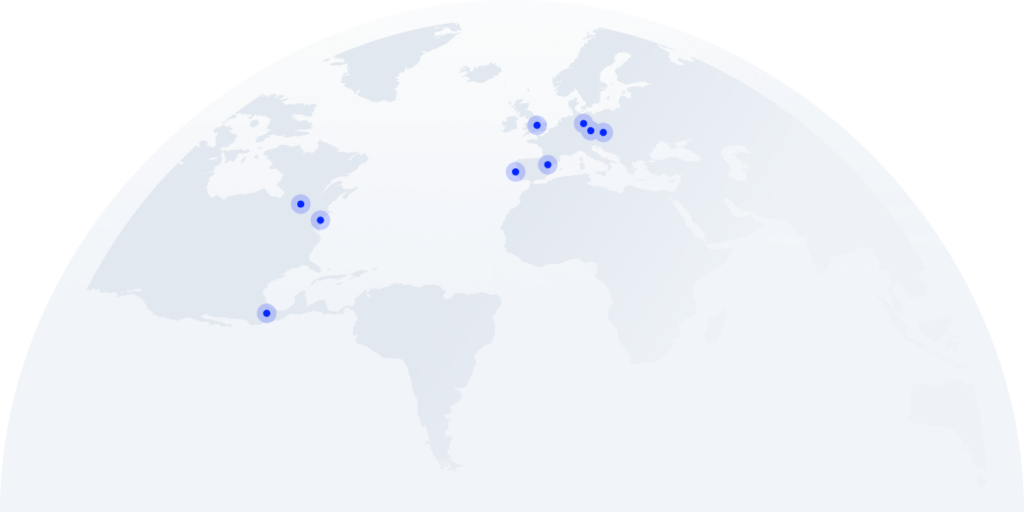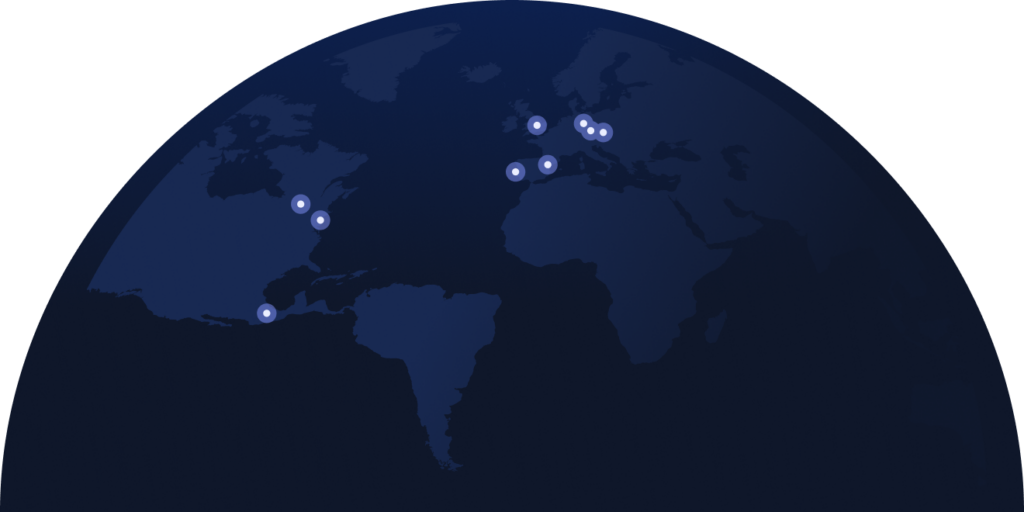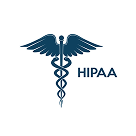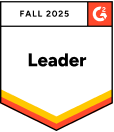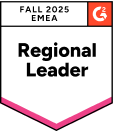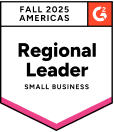If you’re looking for a low-cost or free virtual phone number, chances are Google Voice came up in your search. But is it really that easy to get—and are free options worth it for your needs?
Google Voice is one of the easiest and most affordable ways to get a virtual phone number. For personal use, it’s completely free. But for business? You’ll need a paid Workspace plan—and even then, it may not meet all your needs.
In this guide, we’ll show you how to get a Google Voice number, walk through the setup for both personal and business accounts, and explore what to do when you need more than the basics.
Summary
Google Voice is an easy way to get a virtual phone number, especially if you’re based in the U.S. It’s free for personal use, while business use requires a paid Google Workspace plan.
-
For personal use: Sign in at voice.google.com, choose “For personal use,” pick a number by city or area code, verify with a U.S. phone number, and activate.
-
For business use: Set up a Google Workspace account, enable Voice from the admin console, assign numbers to users, verify each one, and start calling.
This guide walks you through every step—and what to do if Google Voice doesn’t scale with your business.

Scaling fast? Your phone system should keep up.

How to Get a Google Voice Phone Number Step-by-Step
Before jumping into setup, decide whether you’ll use Google Voice for personal or business purposes. Why? Because each account type offers different features, pricing, and setup requirements. Business accounts—part of Google Workspace—are better suited for teams, but depending on your business needs, they may feel restrictive.
Let’s break down the setup process for each.
Google Voice for Personal Use
Setting up a free Google Voice phone number for personal use takes just a few minutes. You’ll need an existing U.S.-based phone number for verification.
Step 1: Sign in to your Google account
Go to voice.google.com on your browser or download the Google Voice app. Sign in using your Google account credentials. If you don’t have a Google account yet, head to accounts.google.com and create your Google phone number account.
Step 2: Choose “For personal use”
Google will prompt you to choose how you’ll use Voice. Select “For personal use”, then pick a platform—Android, iOS, or Web—based on your device.
Step 3: Pick and verify your number
Search by city or area code to find available numbers. Once you’ve selected one, Google will ask you to verify with a U.S.-based phone number.
You’ll receive a six-digit code via text or voice call—enter it to confirm your identity.
Step 4: Finish setup and activate your number
Follow the remaining on-screen prompts to wrap up the setup. Once confirmed, your Google Voice number is ready to use for calls, texts, and voicemail—right from your browser or mobile app.
Google Voice for Business Use
If you’re wondering how to get a Google phone number for business, the process is slightly more involved—and comes with a price tag. You’ll need a Google Workspace account and admin access.
Step 1: Set up Google Workspace
Go to workspace.google.com and choose a business plan. Pricing starts at $10 per user/month. Admin permissions are required to continue.
Step 2: Enable Google Voice
From your Google Workspace admin dashboard, go to Menu (≡) > Apps > Additional Google Services. Click Add Services, then find Google Voice under Categories. Choose your preferred subscription and click Get Started.
Step 3: Assign users and choose numbers
Admins can assign local numbers to users based on city or area code. Business users also gain access to call forwarding, ring groups, and IVR.
Step 4: Verify and link numbers
Each user must link a non-VoIP phone number to activate their assigned Google Voice number. Follow the same verification process as personal accounts.
Step 5: Port Your Existing Number (Optional)
Businesses using Google Voice for Google Workspace can port existing phone numbers from other providers through the admin console. You’ll need billing info, service provider details, and an activation date. Porting is region-dependent and may require additional documentation based on the country.
Step 6: Start using Google Voice for business
Once set up, your team can make calls, receive messages, and use features like voicemail transcription, spam blocking, and Gmail integrations.
See what real business calling feels like.
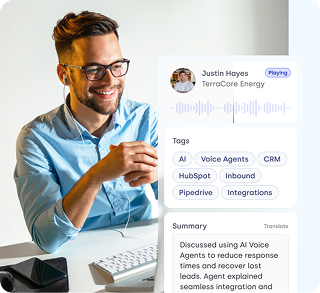
Is Google Voice the Best Alternative for Business Calls?
Google Voice is a nice starting point for solo users and freelancers who just need a simple way to call or text. But as your business grows—teams expand, call volumes rise, and integration needs emerge—its limitations become harder to ignore.
Here’s where Google Voice often falls short for business users:
-
Limited support: No live chat or phone support—only community forums and self-help docs.
-
Feature gaps: Lacks advanced tools like multi-level IVR, call flows, extensions, and in-depth analytics.
-
Number restrictions: Business numbers are only available in the U.S. (some territories excluded), with no toll-free or vanity options.
-
Minimal integrations: Only integrates with Google Workspace; no native support for tools like CRMs or Slack.
Therefore, if you need a phone system that offers flexible number options, deeper integrations, and advanced features designed for teams, you’ll likely need to look beyond Google Voice.
That’s where CloudTalk comes in—a business calling solution built specifically for sales and support teams. With CloudTalk, you get access to local, mobile, toll-free, and international numbers in 160+ countries, plus powerful tools like smart call routing, Call Recording, Analytics, and 35+ integrations with the tools your team already uses.
CloudTalk vs. Google Voice: What’s the Difference?
Here’s how Google Voice and CloudTalk stack up when it comes to business phone numbers:
| Feature | Google Voice | CloudTalk |
|---|---|---|
| Phone Number Types | Local (U.S. only) | Local, mobile, toll-free, international |
| Support | Self-serve or Google Help | 24/7 chat & email support |
| Toll-Free Numbers | Not supported | Fully supported |
| Number Porting Options | Limited by region and provider | Supported globally |
| Business Use Readiness | Basic features | Full suite built for sales & support |
| Setup Time | ~10–15 mins | Under 5 minutes |
| Call Quality | Basic VoIP | HD Voice with global redundancy |
| Country Coverage | US only (Personal), +CA/EU (Biz) | 160+ countries |
| Smart Call Routing | Limited to ring groups | Advanced, with IVR & skill-based |
| Voicemail & Transcripts | Yes (basic) | Yes, with AI transcription |
| CRM & Tool Integrations | Only Google Workspace | 35+ integrations (CRM, Helpdesk) |
| Analytics | Not included | Advanced real-time analytics |
How to Set Up a CloudTalk Phone Number in Under 5 Minutes
Setting up your phone number with CloudTalk is fast, easy, and doesn’t require a technical background. Here’s how:
Step 1: Sign Up for a Free Trial
Visit cloudtalk.io and click Start Free Trial. No credit card required.
Step 2: Go to the Numbers Section
From your CloudTalk dashboard, click “Get a Number” under the Numbers tab.
Step 3: Choose Your Country
Select the country where you want your new number. If instant setup isn’t available, you’ll be redirected to request assisted setup.
Step 4: Filter by Type and Features
Browse available numbers. Use filters to choose between local, mobile, or toll-free, and select numbers with SMS/MMS support if needed.
Step 5: Pick Your Number
View details like area code, messaging capability, and pricing. Select the number(s) you want and click Next.
Step 6: Review and Purchase
Double-check your order summary. When everything looks right, click Purchase to activate your new number.
What’s the Best Choice for Your Business?
For solo users and freelancers, Google Voice can be a quick, low-cost way to get started. But it has real limitations for business: it’s only available in the U.S., doesn’t offer toll-free or vanity numbers, lacks advanced call features, and integrates only within Google Workspace—with no live support when things go wrong.
If you’re running a sales or support team, or just need more control over your communications, CloudTalk is built for business from day one. Here’s why teams choose it:
-
Access to local, mobile, toll-free, and international numbers in 160+ countries
-
Advanced features like multi-level IVR, smart routing, voicemail-to-email, and call queues
-
Real-time analytics and AI-powered insights to optimize performance
-
35+ native integrations with CRMs, helpdesk, and sales tools
-
Support for multiple users, shared lines, and role-based permissions
-
Live chat and email support, whenever your team needs help
-
Scales easily—from 3 seats to 300—without switching platforms
Outgrown Google Voice? Upgrade without switching platforms later.
The Right Number Is Just the Start
Getting a Google Voice number is quick, affordable, and—if you’re a solo user—perfectly fine. But as your business grows, the stakes rise: every missed call can mean a lost lead, a frustrated customer, or a delayed deal. And that’s not just theory—research shows 53% of customers¹ won’t call back after a poor experience.
That’s why the phone system you choose matters. It’s not just about getting a number, it’s about giving your team the tools to answer faster, route smarter, integrate seamlessly, and scale effortlessly. That’s exactly what CloudTalk delivers—local, mobile, toll-free, and international numbers in 160+ countries, plus IVR, smart routing, analytics, and 35+ integrations.
So if your business is ready to move beyond basic calling, now’s the time to take the next step. Start a free CloudTalk trial today and see how easy it is to turn every ring into an opportunity.