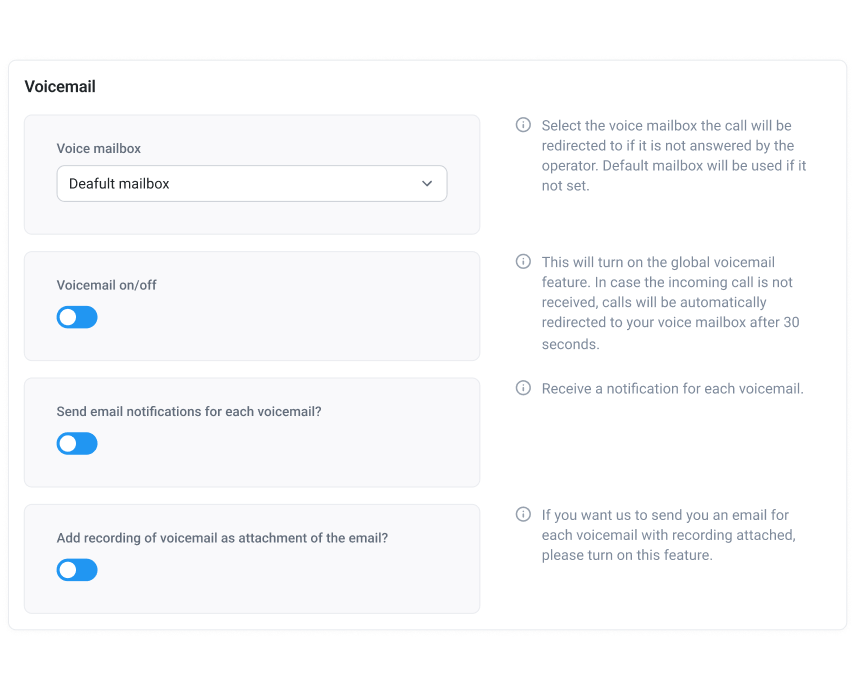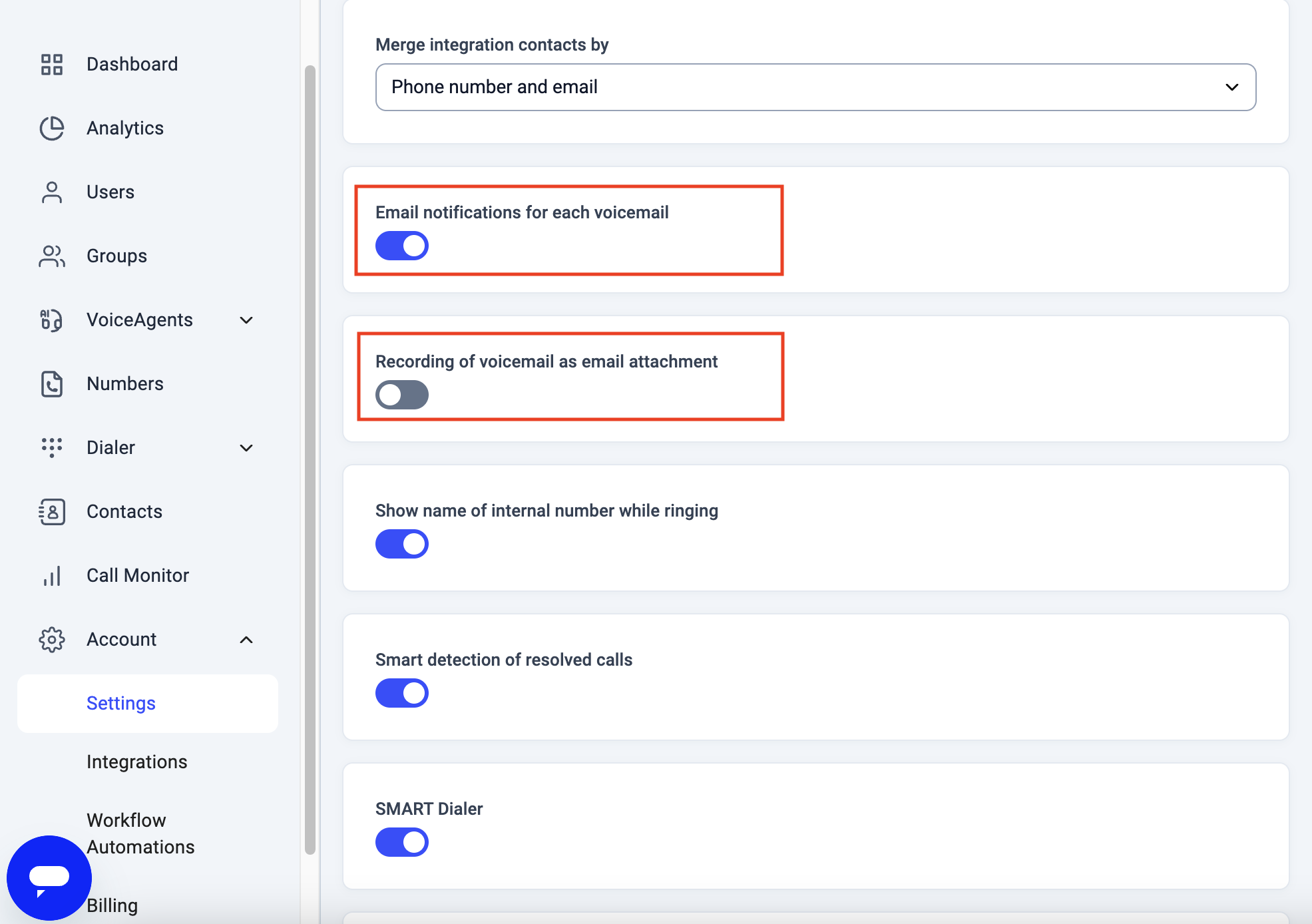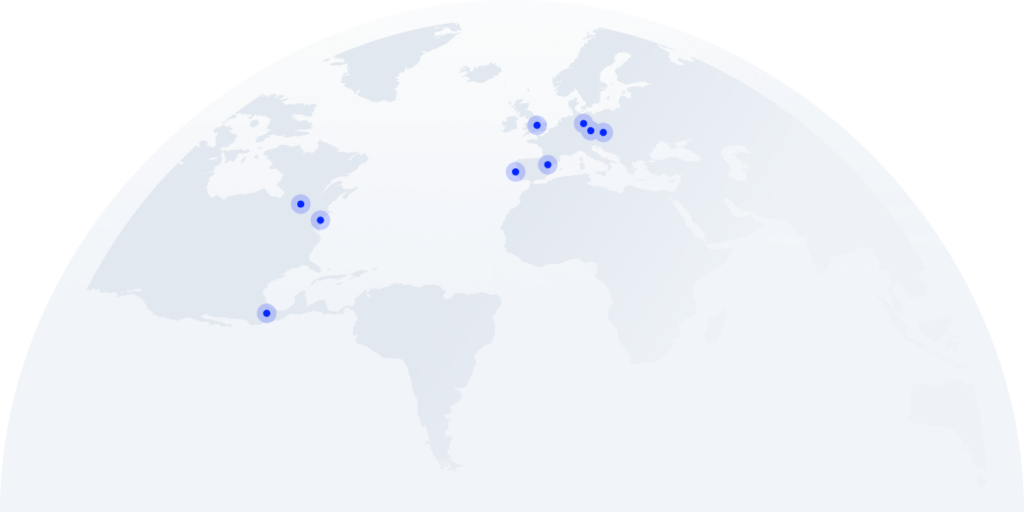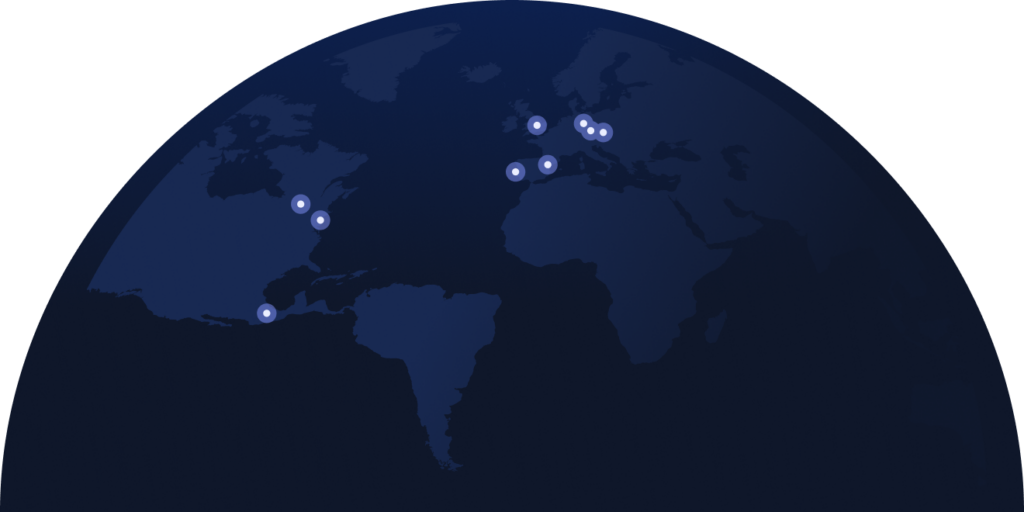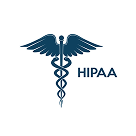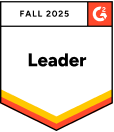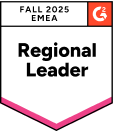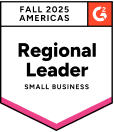“Hey, I’m not here right now…”—sound familiar? 80% of calls go to voicemail¹. If yours screams amateur, it’s costing you way more than callbacks.
In fact, the average small business loses up to $126,360 each year due to missed calls², and many of them go to voicemail and never get a response.
That’s where customizing your voicemail—and using the right tools to do it—makes a difference. Among the options out there, Google Voice voicemail is a popular choice for budget-conscious teams.
But here’s the catch: If you rely on Google Voice to stay responsive, support clients, or close deals, limitations like poor routing and lack of integrations will slow you down fast.
In this guide, you’ll learn how to set up voicemail using Google Voice—and why it may be time to look for an alternative if your business is growing.
Summary
Setting up Google Voice for voicemail is quick and easy—just log into your account, access settings, record your custom greeting, and start receiving voicemails on your phone or browser. It’s a solid starter tool for solopreneurs or small teams already using Google Workspace.
But if you’re scaling, the cracks show fast. Limited collaboration, lack of integrations, and no shared inbox make it hard to manage communication at scale. However, for growing teams that need smarter routing, instant transcripts, and full control over voicemail workflows, it might be time to consider a more business-ready alternative.
How to Use Google Voice for Voicemail on Your Phone
Google Voice app voicemail setup is quick—and works the same on iPhone or Android.
-
01
Open the Google Voice app: Launch the app and sign in to your Google account.
-
02
Access voicemail settings: Tap the ☰ icon, go to Settings, and scroll to Voicemail greeting.
-
03
Record your Google Voice voicemail greeting: Tap Record a greeting, hit the mic icon, and tap Stop when finished.
-
04
Save and activate: Play it back. Tap Save to name and activate it. Tap Redo to re-record.
-
05
Check and manage voicemails: Find voicemails in the Messages tab, read transcripts, or listen in-app.
Extra Tip
How to Use Google Voice for Voicemail in Your Browser
Prefer to work from your computer? You can easily set up voicemail on Google Voice using just a browser.
-
01
Open voice.google.com: Sign in to your Google account and go to voice.google.com.
-
02
Access voicemail settings: Click the gear icon (top-right), then go to Voicemail on the left-hand menu
-
03
Record your greeting: Click Record a greeting, tap the mic icon, and click Stop when you’re done.
-
04
Save and set as active: Name your greeting, hit Save, and set it as active under Manage all greetings.
-
05
Manage and check Voicemail: Click the Voicemail tab to read transcripts or play audio messages right from your inbox.
Extra Tip
Why Google Voice Falls Short for Growing Teams
Google Voice is great for solo rides—but once you’ve got a team on board, the wheels start to wobble. Here’s where it struggles to keep up as your business grows.
Collaboration & Scalability Limits
#1 No Shared Numbers for Teams
Each user gets their own line—unless you share one account (not ideal)³. You can’t share a number across agents, which means no unified inbox for voicemails or messages.
#2 Ring Groups Require a Paid Plan
To route calls across your team, you’ll need the $20/user/month Standard plan. It’s not available on the Starter tier.
#3 Scalability Is Limited on Starter Plans
Google Voice caps its Starter plan at 10 users. Growing beyond that means upgrading to a higher tier—potentially doubling or tripling your per-user cost.
Integration Gaps
#4 Limited to Google Ecosystem
Google Voice only connects with Google apps. Tools like HubSpot, Salesforce, or Zapier? Not supported.
Features & Communication Limits
#5 Geographic and Messaging Restrictions
Business numbers are only available in the U.S., Canada, and select European countries. SMS texting only works with U.S. numbers.
#6 No Support for Toll-Free Numbers
You can’t buy or port 1-800 numbers, making it harder to offer a professional or national presence.
#7 No Desktop App Available
You’re limited to browser or mobile access—no native desktop app for focused, high-volume workflows.
User Experience & Call Reliability
#8 Transcripts Can Be Hit or Miss
According to user reviews⁴, voicemail transcriptions are often inaccurate—or missing altogether.
#9 Quality Depends on Wi-Fi
There’s no HD call quality guarantee. If your internet drops, so might your calls.
#10 Pricing Is Higher Than It Looks
Plans start at $10/user—but only if you’re already paying for Google Workspace. The real cost is around $17+ per user/month.
Access voicemails anytime, anywhere, from any device.
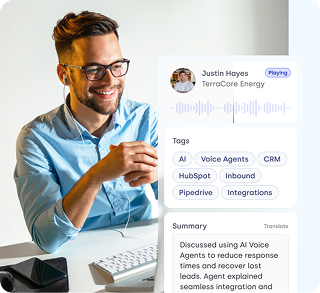
Must-Have Voicemail Features for Growing Teams
Not all voicemail systems are built for business. If you want something that supports your team—not slows it down—here are four features that actually make a difference:
-
01
Voicemail-to-Email Integration: Forwards voicemails to your inbox, so you can respond faster and manage messages without switching tools.
-
02
Visual Voicemail: Allows you to see all your voicemails in a list format—making it easy to scan, prioritize, and act on the most urgent ones.
-
03
Voicemail Transcription: Converts voice messages into text, letting you quickly read and understand the message without having to hit play.
-
04
Custom Greetings: Lets you record personalized messages for after-hours, holidays, or departments—so every caller hears the right tone at the right time.
The Smarter Voicemail Choice for Modern Businesses
Google Voice keeps things simple. But if you want to stay responsive, scale your team, and never miss an opportunity—CloudTalk is built for you. Here’s how we help:
-
Respond faster, close more dealsGet voicemail transcripts and alerts by email, so your team can follow up instantly—no digging, no delays.
-
Give every caller a personalized experienceCreate tailored greetings for teams, after-hours, or campaigns—so customers always feel heard, even when you’re offline.
-
Stay available, even when agents aren’tRoute missed calls to voicemail or your AI Voice Agent to handle inquiries 24/7—ensuring no message goes unanswered.
-
Work from anywhere, stay in syncAccess voicemails across devices, so your team stays aligned wherever they are.
-
Sound professional on every callWe don’t rely on a single carrier. CloudTalk partners with global telcos and is a registered operator in multiple countries—so your calls stay clear, stable, and reliable.
-
Expand globally without switching toolsChoose local or toll-free numbers in 160+ countries and manage voicemails for global teams in one place.

Capture every voicemail. Miss zero opportunities.

How to Set Up Your Business Voicemail With Cloudtalk
Getting started with CloudTalk voicemail is quick and flexible—whether you’re configuring call flows for working hours, holidays, or both.
Here’s how to set it up in just a few steps:
-
Go to the Numbers tab in your dashboard: From your CloudTalk account, click the Numbers tab on the left and choose the number you’d like to set up voicemail for.
-
Configure the call flow: Click the edit icon, then hit Configure call flow. Select the “+” icon where you want voicemail to trigger in the flow.
-
Add the voicemail step: Choose “Voicemail” as the new step. Give it a name and assign a mailbox where messages should be stored.
-
Customize notifications and recordings: Decide whether to use company-wide voicemail settings or set up custom alerts and email attachments just for this number.
What sets CloudTalk apart is its powerful features. Call recording, call routing, and voicemail transcriptions are just a few of the tools we use daily to streamline our communication and improve customer satisfaction.
Still Using Voicemail Like It’s 2010? Let’s Fix That
You’ve seen how to use Google Voice for voicemail—and where it starts to fall short. If you’re just getting started, it may do the trick. But as your team grows, call volume rises, or you need more control and professionalism, basic voicemail won’t cut it for long. Now’s the time to future-proof your communications.
Here’s what to do next:
-
01
Audit your current voicemail setup. Are you missing messages? Are follow-ups slipping through the cracks?
-
02
Explore voicemail tools built for scale. CloudTalk offers personalized greetings, voicemail-to-email, and transcriptions that keep your team in the loop.
-
03
Start your free CloudTalk trial. Get hands-on with smarter voicemail flows, detailed call analytics, and powerful integrations.
CloudTalk flips the script with smart routing, instant transcripts, crystal-clear audio, and custom voicemail flows built to fit your business—not the other way around. Bonus: You’ll sound professional, stay responsive, and scale smarter.
Voicemail should never be where leads go to die. It should be where action begins.
Ready to turn missed calls into closed deals? Try CloudTalk today.
Say goodbye to “leave a message.” Say hello to ROI.
Sources