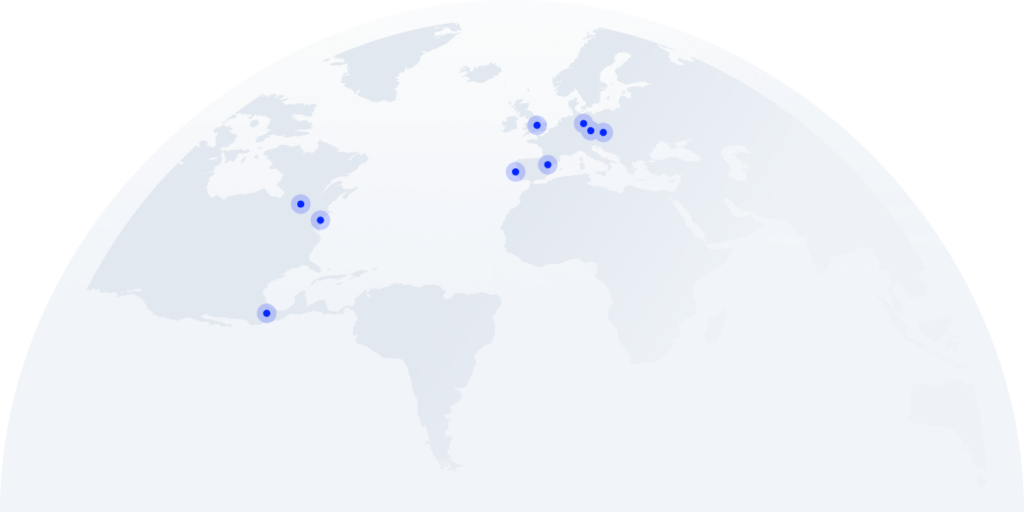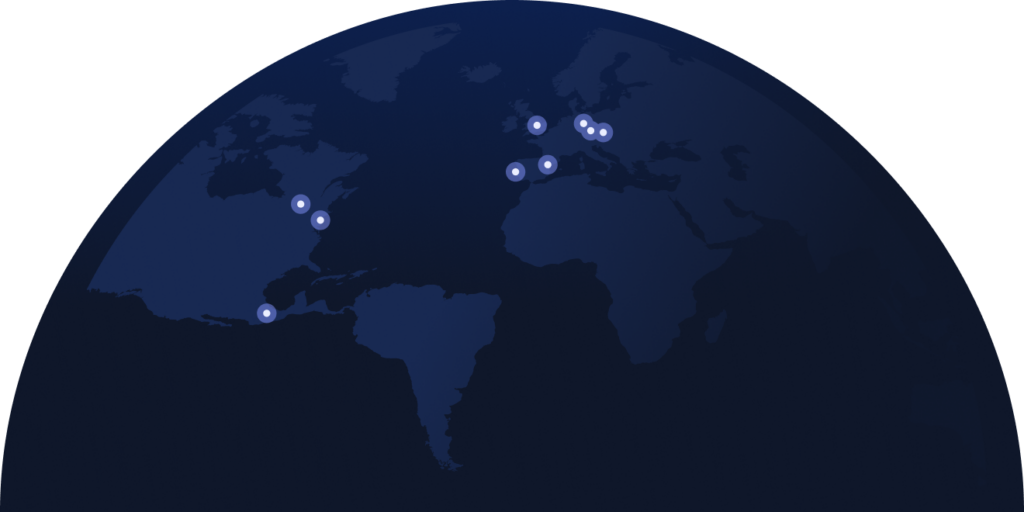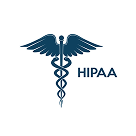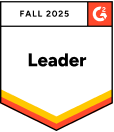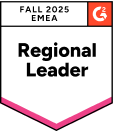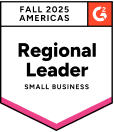You’re here because you want to start making professional calls directly from your PC in just minutes. But do you know where to start?
You already noticed that companies using effective PC calling solutions are outperforming competitors. So now you want to make professional calls, integrate with your CRM, and stop wasting time juggling multiple devices.
But how do you find the right solution? How do you actually set up PC calling that boosts productivity instead of creating more problems?
Don’t worry. We’re sharing the exact 4-step process to set up calling software for PC.
Plus, we’ll show you the best 11 calling apps for computers ranked by features, pricing, and real-world performance.
Follow this guide to find out.
Key Takeaways:
- PC calling software boosts productivity and cuts communication costs by up to 50%, giving businesses a competitive edge
- The right calling app for desktop can transform your computer into a comprehensive call center with advanced features
- Companies with effective communication practices are 3.5 times more likely to outperform competitors
- Modern apps to call on a computer offer seamless CRM integration, advanced analytics, and scalability
- Setting up internet phone calls from a PC takes just minutes with the right platform
There’s another way to choose the right platform to call from your PC. We can show you.
How to Make a Call from a PC
Making internet phone calls from a PC is simpler than you might think. Computer calls use Voice over Internet Protocol (VoIP) technology, which converts your voice into digital signals, transmits them over the internet, and reconverts them into voice at the receiving end. Think of it like sending an email, but with your voice instead of text.
Here’s your complete 4-step guide to start making calls from your computer right away:
Step 1: Choose the Right Calling Software for PC
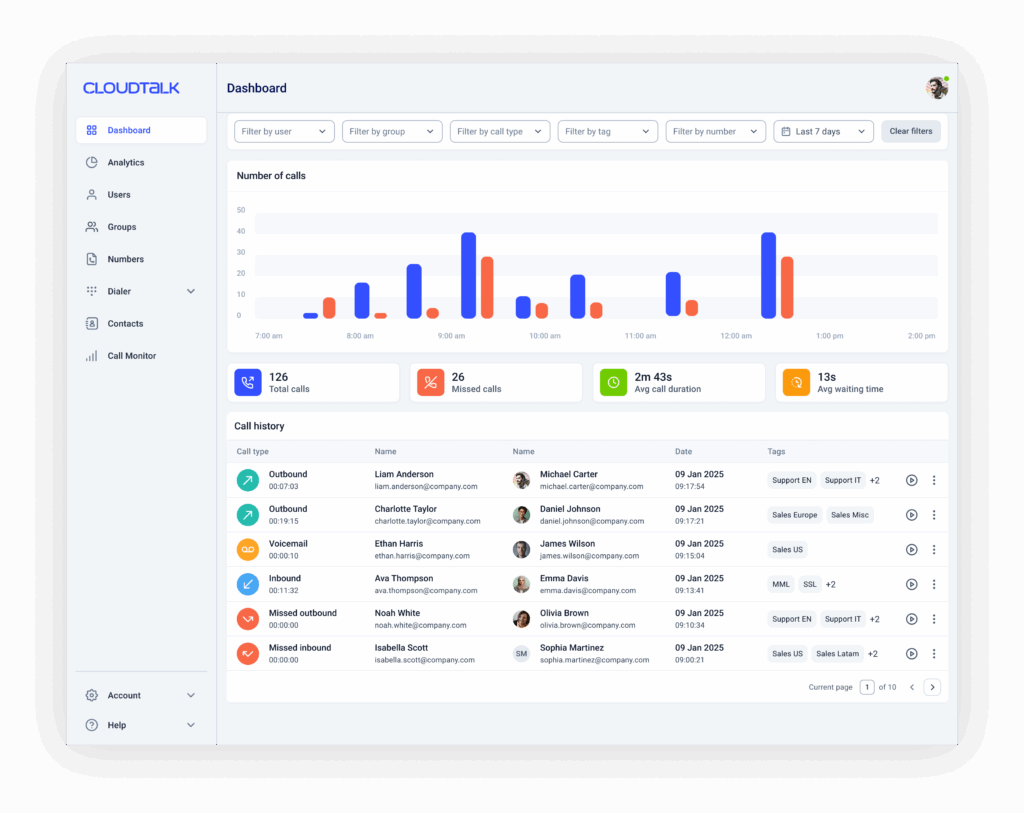
The foundation of successful PC calling is selecting the right platform. Your choice will determine everything from call quality to integration capabilities. Look for these essential features:
- CRM Integration: Seamless connection with your customer management tools (Salesforce, Hubspot, etc.)
- Call Analytics: Detailed reporting and performance insights
- International Support: Access to global phone numbers and calling
- Scalability: Ability to grow with your business needs
- Reliability: Guaranteed uptime and call quality
For business calling, CloudTalk’s pc calling app stands out with its comprehensive feature set and user-friendly interface. Our platform offers everything from basic calling functionality to advanced features like IVR, power dialers, and intelligent call routing.
Step 2: Set Up Your Calling Solution
Once you’ve chosen your platform, setup is typically straightforward:
For Browser-Based Solutions:
- Visit your chosen provider’s website
- Create an account and select your plan
- Install any required browser extensions (like CloudTalk’s Click-to-Call extension)
- Log in and verify your setup
For Desktop Applications:
- Download the desktop calling app from your provider
- Install following the setup wizard
- Configure your account credentials
- Test your microphone and speakers
Step 3: Configure Your Settings and Preferences
Customize your calling experience for optimal performance:
- Audio Settings: Test and adjust microphone and speaker levels
- Calling Preferences: Set up auto-dialing, call forwarding, and voicemail options
- Integration Setup: Connect your CRM, helpdesk, or other business tools
- Number Selection: Choose your business phone numbers from the available countries
- Team Configuration: Add team members and set up call routing rules
Pro Tip:
For wifi calling on laptop, ensure you have a stable internet connection with at least 100 kbps upload and download speeds for optimal call quality.
Step 4: Start Making Calls
With everything configured, you’re ready to transform how you communicate:
- Manual Dialing: Use the software interface to dial numbers directly
- Click-to-Call: Turn any phone number on your screen into a clickable link
- CRM Integration: Initiate calls directly from your customer database
- International Calling: Reach global customers with local numbers
CloudTalk Quick Start: With CloudTalk’s online calling app for pc, phone numbers on any webpage become clickable links. Simply browse, click, and connect—it’s that simple.
Start calling directly from your PC in minutes!
11 Best Calling Apps for Computers
Here’s our comprehensive comparison of the top calling apps for computers—no SIM card required—, based on features, pricing, and user experience:
Platform
Starting Price
Key Strength
Main Limitation
CloudTalk
$19/user/month
Complete business solution
Not suitable for casual or personal use.
$10/user/month
Modern Skype replacement
Calling Plans only available in certain countries
Why Trust CloudTalk?
CloudTalk
CloudTalk is a cloud-based call center and business phone system designed to maximize customer support efforts across all channels. It’s the top choice for businesses seeking a comprehensive calling app for desktop that scales with growth.
Best for: Mid-sized companies looking to grow their sales and customer service operations
Top Features:
- High-Quality Calls: Guaranteed latency and minimal jitter for crystal-clear conversations
- Smart Call Routing: Smart distribution of calls to the right agents
- Click-to-Call: Transform any phone number into a clickable link
- Advanced Analytics: Deep insights for data-driven decisions
- 35+ Integrations: Seamless connection with HubSpot, Zendesk, and other business tools
- Global Coverage: Numbers available in 160+ countries
Best Integrations:
- HubSpot CRM: Native integration for seamless customer data access
- Zendesk: Streamlined support ticket management
- Salesforce: Advanced sales workflow automation
Pros:
- Comprehensive business phone system with advanced features
- Excellent call quality and reliability
- Intuitive interface that’s easy to learn and use
Cons:
- Pricing may be high for freelancers
- Some advanced features require higher-tier plans
- Learning curve for accessing all advanced functionalities
Pricing: Starting at $19/user/month with 14-day free trial
How to Start Calling from a PC with CloudTalk
Setting up CloudTalk as your software for calling from pc to mobile is incredibly straightforward:
Quick Setup Guide
Step 1: Sign up for your free trial
Step 2: Choose your business phone number from 160+ countries
Step 3: Install the Chrome Click-to-Call extension
Step 4: Connect your CRM or helpdesk for seamless integration
Step 5: Start making calls directly from your browser or desktop app
Total setup time: 3 minutes
The beauty of CloudTalk lies in its instant deployment. Unlike traditional phone systems that require hardware installation, CloudTalk’s internet calling software for pc works immediately once configured. Your team can start making professional calls within minutes, not days.
Now that you know how to do it, what about doing it with a discount?
Google Voice
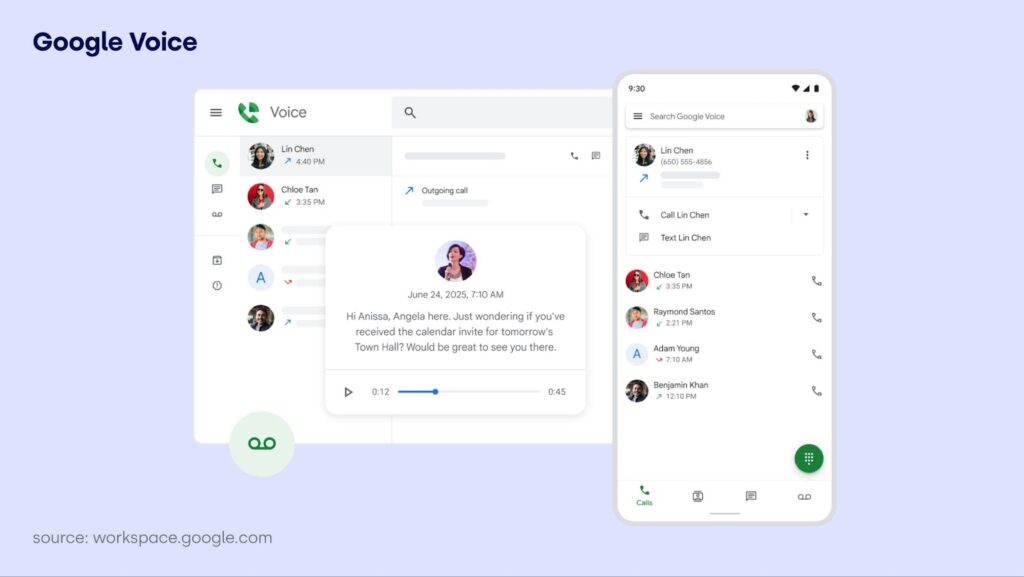
Google Voice is a free calling service that’s been available since 2009, offering both personal and business calling features.
Best for: Startups and small businesses based in the US
Top Features:
- Free calling within the US
- Voicemail transcription
- Google Meet and Calendar integration
- Multi-level auto attendant
- Unlimited text messaging
Pros:
- Completely free for basic features
- Reliable Google infrastructure
- Good integration with Google Workspace
Cons:
- Requires US phone number for access
- Limited international calling options
- No desktop application available
Pricing: Free for basic features, Google Workspace plans start at $6/user/month
Microsoft Teams
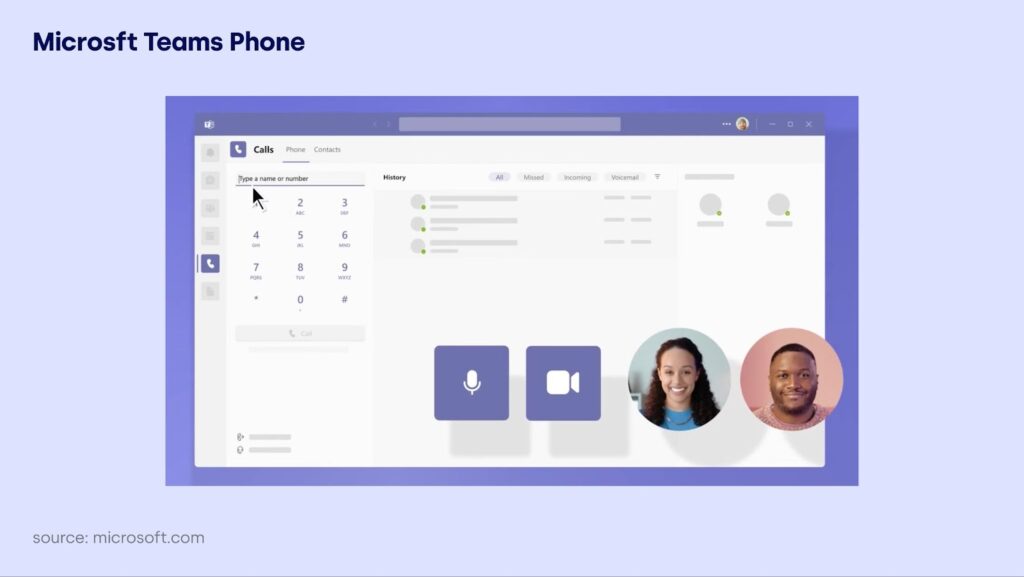
Microsoft Teams is a communication platform developed by Microsoft. It’s designed to be an all-in-one workspace for team messaging, meetings, file sharing, and real-time collaboration.
Best for: Teams who want reliable calls, chat, and meetings under Microsoft’s ecosystem.
Top Features:
- Free 60-minute group meetings, 100 participants
- Integrated chat, file sharing, and collaboration
- Works seamlessly with Office and Outlook
- Cross-device sync (PC, mobile, web)
Pros:
- Familiar for ex-Skype users
- Better security and reliability than Skype
- Expanding ecosystem of integrations
Cons:
- Requires a Microsoft account
- Heavier app than classic Skype
- Limited business features on the standard plan
Pricing: Standard plan starts at $10/month.
Zoom Phone
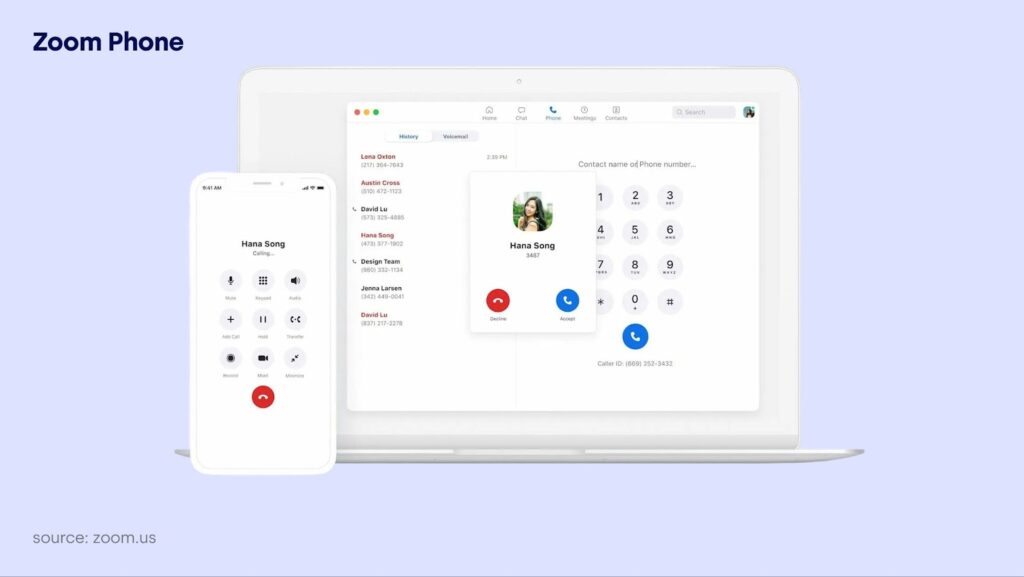
Zoom is considered one of the best video-calling application for laptops in 2025, thanks to its reliability, high-quality video and audio, intuitive interface, and robust features for both personal and professional use. Its business phone system also integrates seamlessly with its video conferencing platform.
Best for: Companies already using Zoom for video conferencing
Top Features:
- Integrated video and voice calling
- Up to 1,000 third-party integrations
- User-friendly interface
- Click-to-call functionality
Pros:
- Excellent integration with Zoom ecosystem
- Intuitive user interface
- Strong video conferencing capabilities
Cons:
- Limited advanced dialing features
- Missing popular CRM integrations
- Business phone features only in higher tiers
Pricing: Starting at $15/user/month
RingCentral
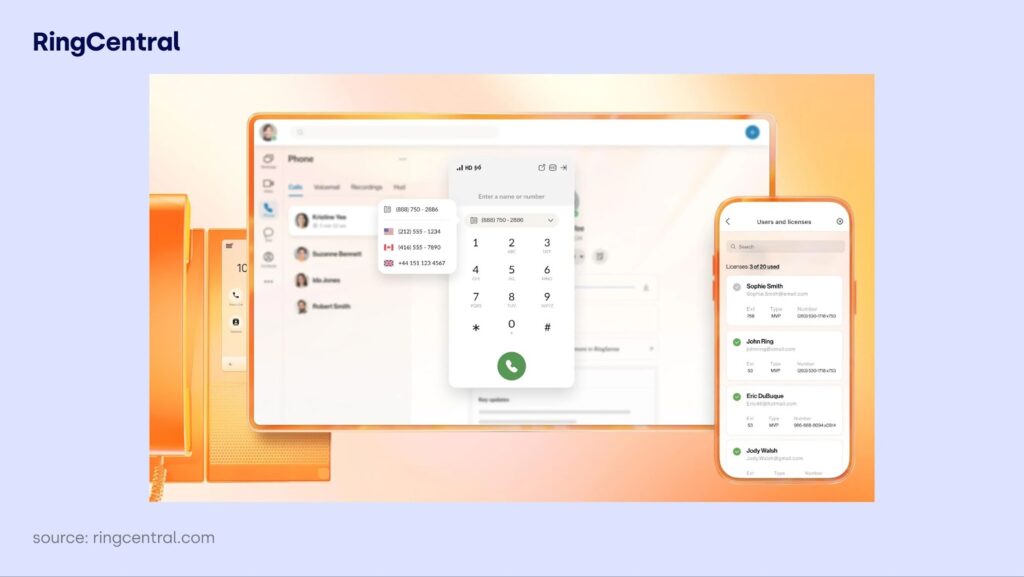
RingCentral is a well-established VoIP provider with over 20 years in the market, focused on enterprise communications.
Best for: Large enterprises with complex communication needs
Top Features:
- SIP Trunking capabilities
- Advanced IVR systems
- Comprehensive call recording
- Enterprise-grade security
Pros:
- Mature, stable platform
- Extensive enterprise features
- Strong security and compliance
Cons:
- Implementation can take up to 90 days
- Premium features locked behind higher tiers
- Complex interface for smaller teams
Pricing: Starting at $19.99/user/month
Dialpad
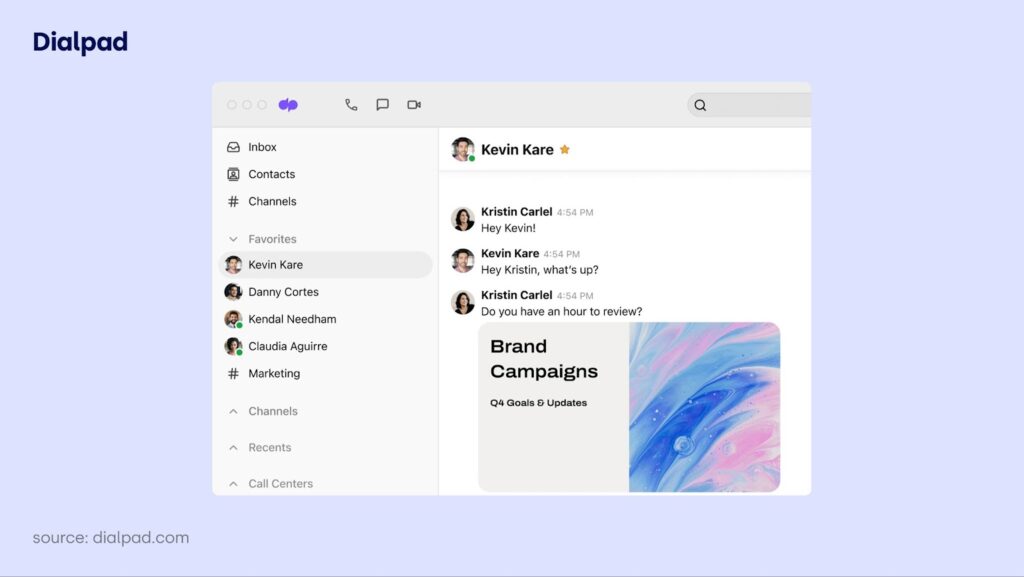
Dialpad is a modern VoIP solution with built-in AI and machine learning capabilities for enhanced calling experiences.
Best for: Sales organizations focused on efficiency and analytics
Top Features:
- AI-powered call analysis
- Real-time transcription
- Customer sentiment scoring
- Advanced call routing
Pros:
- Cutting-edge AI features
- Excellent call analysis capabilities
- Modern, intuitive interface
Cons:
- Limited power dialer functionality
- Fewer integrations than competitors
- SMS restricted to North America
Pricing: Starting at $15/user/month
Grasshopper

Grasshopper is a simple VoIP solution designed specifically for small businesses and entrepreneurs.
Best for: Small businesses wanting basic calling features
Top Features:
- Custom greetings and voicemail
- Simultaneous call handling
- Mobile and desktop apps
Pros:
- Simple setup and operation
- Affordable pricing
- Good for basic business needs
Cons:
- Limited advanced features
- No call recording capability
- Lacks click-to-call functionality
Pricing: Starting at $14/month
8×8
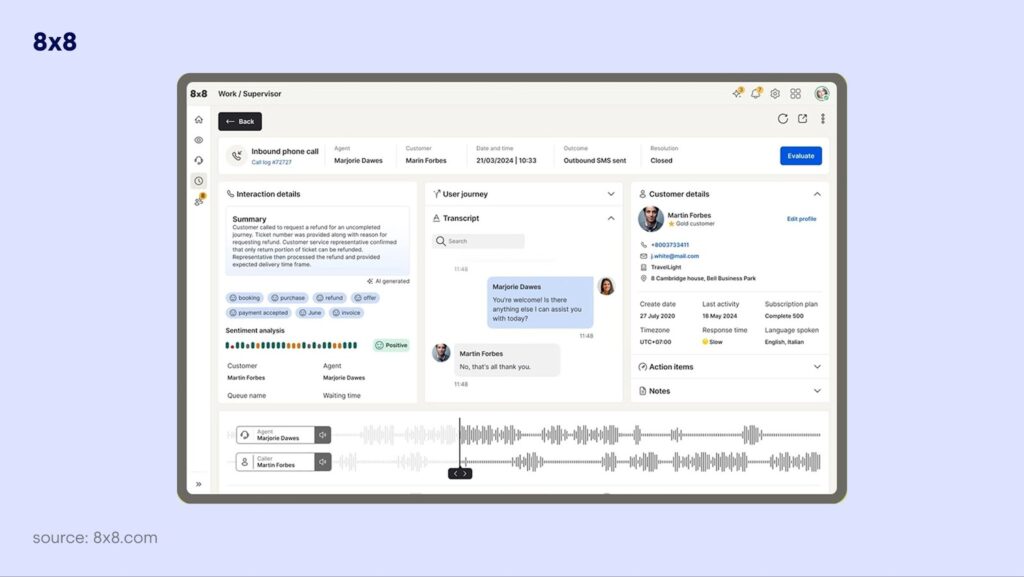
8×8 is a comprehensive business communication platform, focusing on analytics and enterprise-grade features.
Best for: Large enterprises with global operations
Top Features:
- Advanced analytics and reporting
- Call center management tools
- Global phone number support
- Enterprise security features
Pros:
- Robust enterprise features
- Strong analytics capabilities
- Global coverage
Cons:
- Regional calling restrictions
- Requires Microsoft Office integration
- SMS limited to US only
Pricing: Starting at $12/user/month
Vonage

Vonage is a one of the most recognized names in VoIP, serving businesses for over 20 years.
Best for: Companies wanting an established, reliable provider
Top Features:
- Proven reliability and stability
- Comprehensive CRM integrations
- Video and voice conferencing
- Advanced call forwarding
Pros:
- Strong market reputation
- Reliable service quality
- Comprehensive feature set
Cons:
- Higher pricing than competitors
- Hidden fees and charges
- Less innovation than newer providers
Pricing: Starting at $19.99/user/month
Ooma
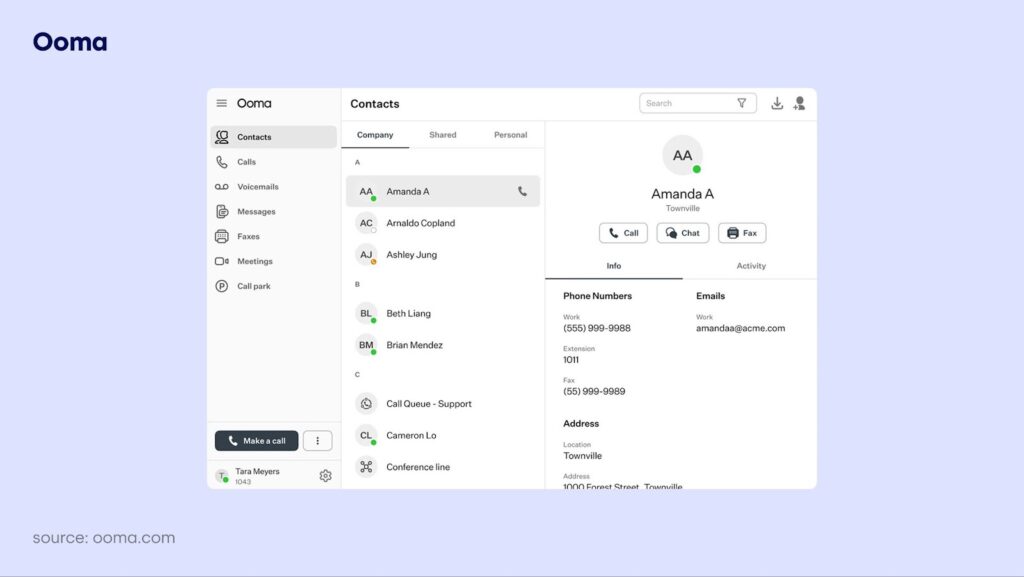
Ooma is a cost-effective VoIP solution ideal for small teams and businesses with basic calling needs.
Best for: Small businesses with limited budgets
Top Features:
- Voicemail-to-email forwarding
- Basic caller ID features
- Mobile and desktop applications
Pros:
- Very affordable pricing
- Simple setup process
- Good for basic calling needs
Cons:
- Limited advanced features
- No predictive dialing
- Basic reporting capabilities
Pricing: Starting at $14.95/month
Nextiva

Nextiva is a comprehensive business communication platform offering voice, video, and messaging in one solution.
Best for: Businesses seeking an all-in-one communication platform
Top Features:
- Unlimited calling plans
- Video conference recording
- Workflow optimization tools
- Omnichannel communications
Pros:
- Comprehensive feature set
- User-friendly interface
- Quick setup process
Cons:
- Higher pricing for small businesses
- Limited integration options
- Missing some popular third-party connections
Pricing: Starting at $18.95/user/month
5 Free Calling and Texting Apps for Windows and macOS—What Works Best?
Whether you’re working remotely, managing multiple conversations, or just prefer typing on a full keyboard, having desktop access enhances productivity. Cross-platform apps reduce friction between devices, keep your communication centralized, and let you switch between mobile and computer without losing context.
Most Reliable Free Apps for Both Platforms
- WhatsApp: One of the most widely used apps globally. The desktop version supports real-time syncing with your mobile device and enables voice/video calls and messaging with WhatsApp contacts.
- Telegram: Fast, secure, and cloud-based, Telegram’s desktop app supports group chats, file sharing, voice, and video calls—making it ideal for both personal and professional use.
- Facebook Messenger: Messenger offers standalone apps and web access for both systems. It supports calls, group chats, and media sharing, with seamless integration into your existing Facebook contacts.
- TextNow: Unique among free apps, TextNow provides users with a real US/Canada phone number for SMS and calling—no mobile carrier required. It’s perfect for users who want a real texting number and unlimited North American calls.
- Beeper: Designed for power users, Beeper merges platforms like WhatsApp, Messenger, Telegram, and Discord into one inbox. It simplifies multi-channel messaging across both Mac and Windows, though iMessage support is limited on macOS.
How to Pick the Right PC Calling App
Choosing the right calling apps for the computer requires careful consideration of your specific needs and business requirements. Here are the key factors to evaluate:
Define Your Business Requirements
Start by clearly identifying what you need from a pc calling app. Consider your team size, call volume, and primary use cases. Are you primarily making outbound sales calls, handling customer support, or conducting internal meetings?
Small businesses might prioritize cost-effectiveness and ease of use, while enterprises need advanced features like detailed analytics, custom integrations, and scalability. Document your must-have features versus nice-to-have additions to guide your decision.
Evaluate Integration Capabilities
Your calling solution for pc should seamlessly integrate with your existing business tools. Look for platforms that connect with your CRM, helpdesk software, and other essential applications.
CloudTalk, for example, offers 35+ native integrations including HubSpot, Salesforce, and Zendesk. This connectivity ensures your calling data flows seamlessly across your business ecosystem, eliminating data silos and improving efficiency.
Assess Call Quality and Reliability
Nothing undermines professional credibility like poor call quality. When evaluating any phone call app for pc, prioritize providers that guarantee high-quality audio with minimal latency and jitter.
Look for providers that offer Service Level Agreements (SLAs) for uptime and call quality. Test the platform during your trial period with real calls to assess performance under your specific network conditions.
Consider Scalability and Growth
Your desktop calling app should grow with your business. Evaluate how easily you can add new users, phone numbers, and features as your needs evolve.
Some platforms charge significant fees for scaling up, while others like CloudTalk offer flexible pricing that adapts to your growth. Consider both your current needs and where you expect to be in 12-24 months.
Analyze Total Cost of Ownership
Don’t just look at the advertised per-user price. Calculate setup fees, hardware requirements, training costs, and any hidden charges for essential features.
Some providers advertise low base prices but charge extra for call recording, international numbers, or CRM integrations. Calculate the true monthly cost based on all the features you’ll actually need to use.
Transform Your Business Communication Right From Your PC
The shift to computer-based calling is your bridge to business transformation. If you need a simple calling app for basic communications or comprehensive internet calling software with advanced analytics, the platforms we’ve reviewed offer solutions for every business size and need.
CloudTalk stands out as your complete solution with support for 160+ countries, 35+ integrations, and industry-leading call quality. Designed to grow with your business while providing the reliability and features you need to dominate your market.
So don’t let outdated communication systems define your limits. Your competitors are already making the move—make yours today and turn communication into your competitive advantage.
You already know the answer. So why not see the best solution in action?