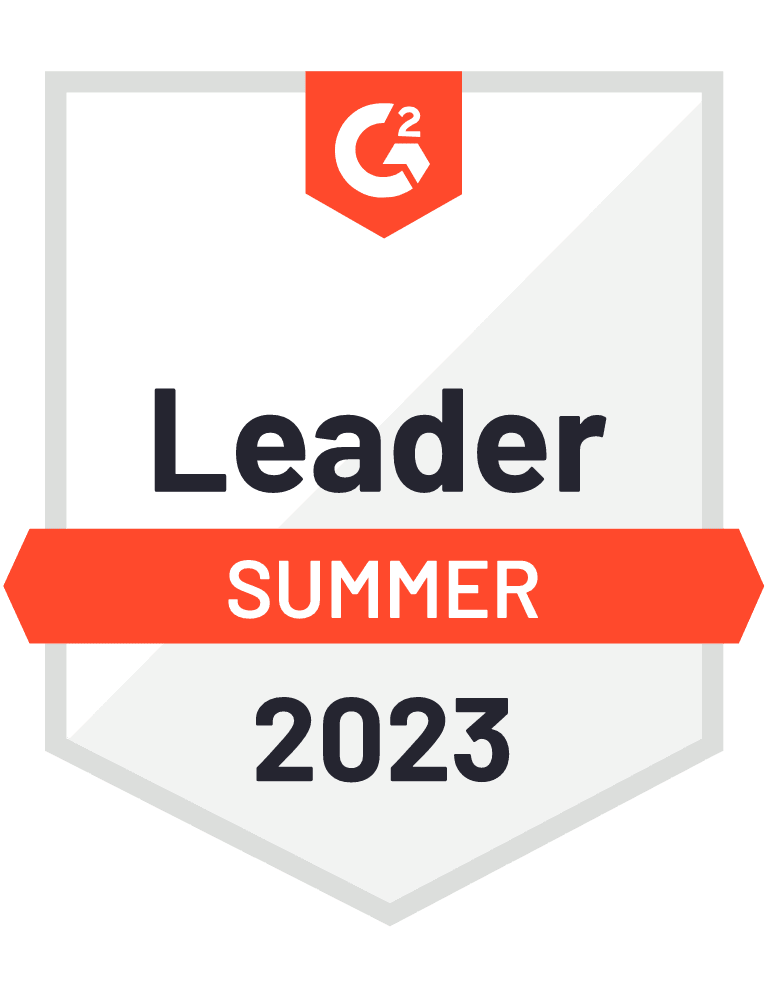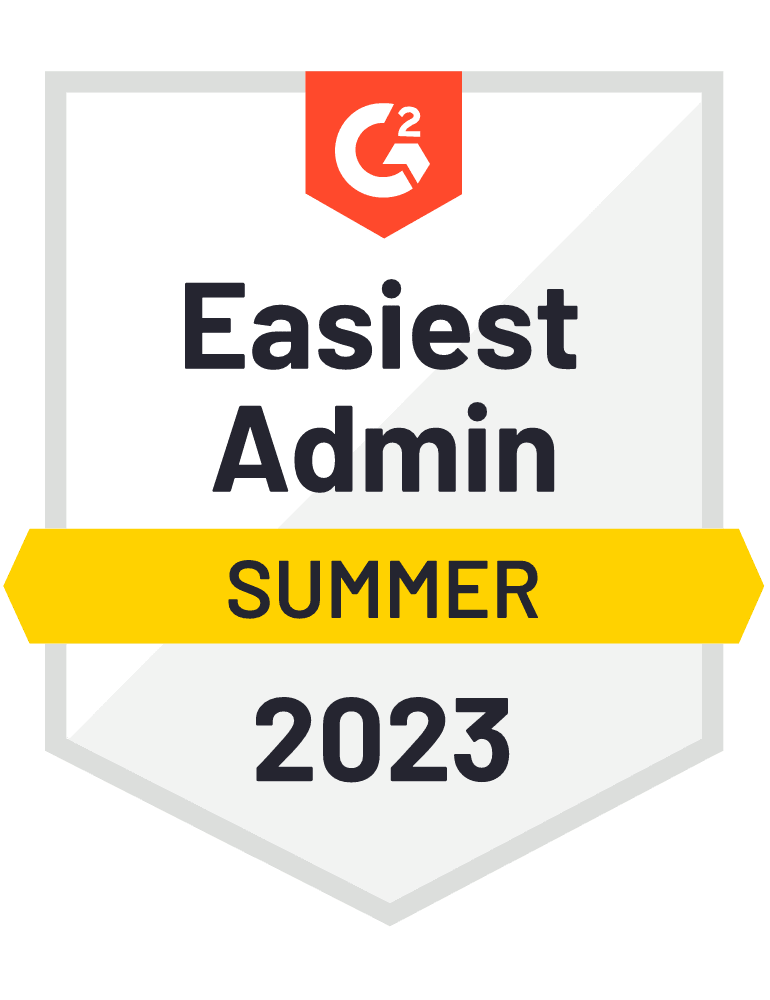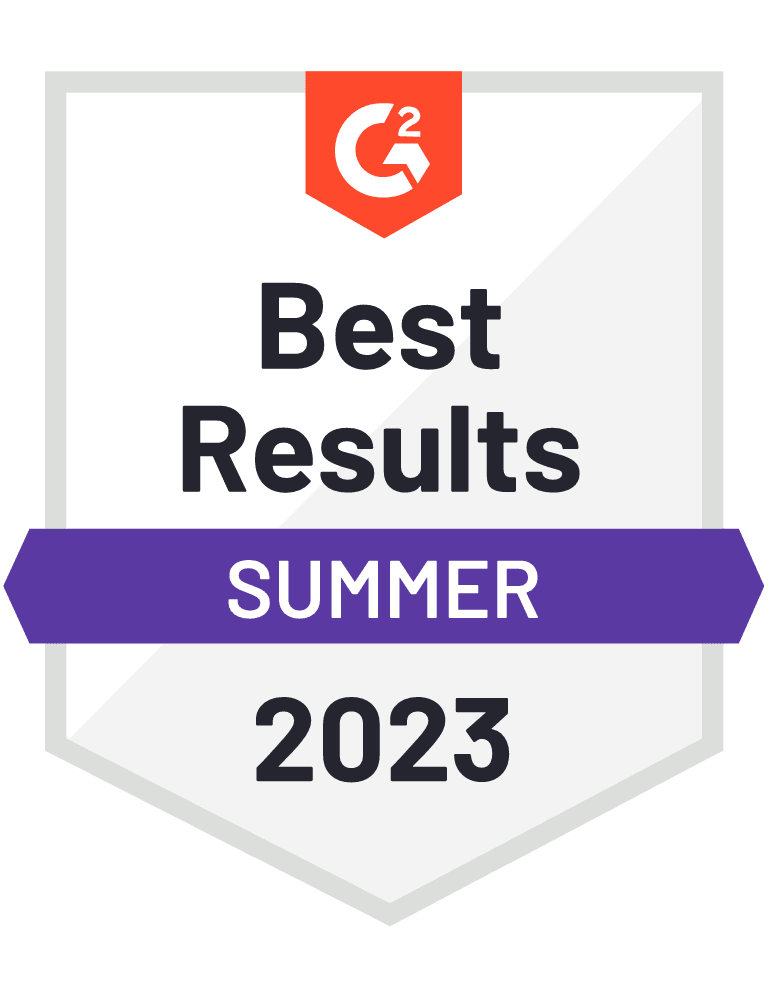- Solutions
- Solutions primary
- Solutions secondary
- Let’s talk!
- Explore our business calling software
- Book a demo today
- Discover our integrations
- Turn CloudTalk into a much more powerful tool.
- Learn more
- Let’s talk!
- AI
- Features
- Integrations
- Integrations primary
- MOST POPULAR
- first column
- second column
- NEW
- first column
- second column
- MOST POPULAR
- Integrations secondary
- Let’s talk!
- Explore our business calling software
- Book a demo today
- Discover our integrations
- Turn CloudTalk into a much more powerful tool.
- Learn more
- Let’s talk!
- Integrations list
- Integrations primary
- Pricing
- Resources
- Resources primary
- first column
- second column
- Resources secondary
- Book a demo today!
- Discover & access advanced features
- Schedule a demo
- Book a demo today!
- Resources primary
- Careers
CloudTalk is a 140+ person global tech company transforming customer experience by enabling businesses to build lasting relationships with their customers.
OFFICES
Bratislava Office
The Spot
Bottova 7939/2A
811 09
Bratislava
Slovakia
Prague Office
Václavské nám. 47
110 00
Prague
Czech Republic